Windows 11 设置 wsl-ubuntu 使用桥接网络
0. 背景
在 Windows 11 下的 wsl-ubuntu 系统下学习 AI,内网的其他机器访问 wsl-ubuntu 中启动的服务非常麻烦,所以设置wsl-ubuntu 使用桥接网络,方便内网中其他机器进行访问。
1. Windows 11 下启用 Hyper-V
如下图所示,启用 Hyper-V。
2. 使用 Hyper-V 虚拟交换机管理器创建虚拟网络
如下图所示。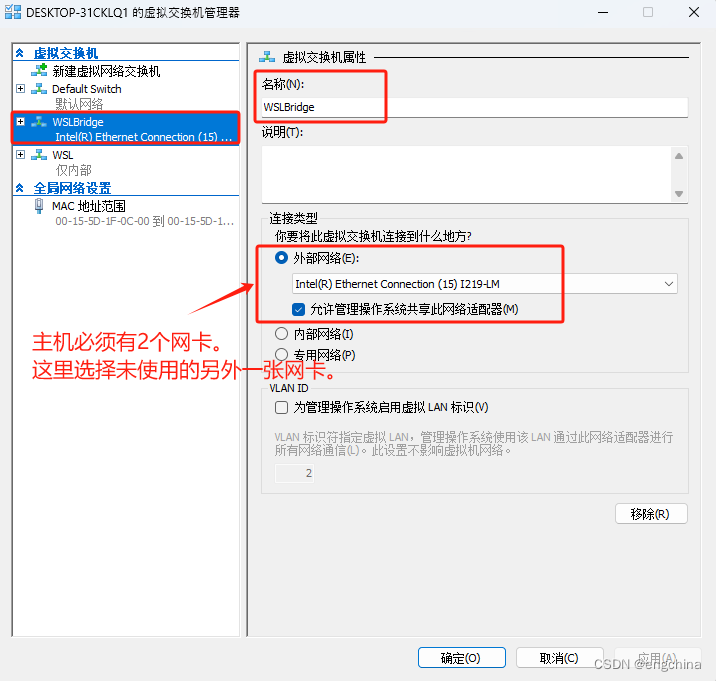
3. 创建 .wslconfig 文件
使用快捷键Win+R唤出运行窗口,在打开栏内填入%USERPROFILE%并在打开的文件夹内创建配置文件".wslconfig",并在该配置文件内输入以下内容。
[wsl2]
networkingMode=bridged
vmSwitch=WSLBridge
ipv6=true
dhcp=false
4. 配置 wsl.conf 文件
进入wsl的Ubuntu子系统,打开/etc/wsl.conf,若文件不存在则创建,
vi /etc/wsl.conf
在wsl.conf配置文件内填入以下内容,
[boot]
systemd = true
[network]
generateHosts = false
generateResolvConf = false
5. 配置 wsl-network.conf 文件和 resolv.conf
检查/etc/systemd/network/,若文件夹下没有文件则创建一个配置文件my-network.conf,若文件夹下有文件则忽略此步骤。
vi /etc/systemd/network/my-network.conf
在my-network.conf文件内填入以下内容,
[Match]
Name=et*
#Name=en*
[Network]
DHCP=ipv4
vi /etc/resolv.conf
---
nameserver 192.168.31.2
---
重启networkd,
systemctl restart systemd-networkd
6. 创建 00-wsl2.yaml
打开配置文件/etc/netplan/00-wsl2.yaml,如果不存在就创建。
vi /etc/netplan/00-wsl2.yaml
在00-wsl2.yaml文件内填入以下格式的内容,
network:
version: 2
renderer: networkd
ethernets:
eth0:
dhcp4: no
addresses: [192.168.31.15/24]
routes:
- to: default
via: 192.168.31.2
nameservers:
addresses: [192.168.31.2]
apt install mininet
然后使用
sudo netplan apply
应用新的网络设置,重启WSL2子系统即可。
重启后,wsl子系统的IP地址将不再随机变化,且直接桥接到外部局域网,可更方便地用于进行网络调试以及嵌入式开发。(用这个方案可永久生效,只需配置一次)
7. 安装 net-tools 和 openssh-server
apt install net-tools openssh-server
确认 ip,
ifconfig
---
eth0: flags=4163<UP,BROADCAST,RUNNING,MULTICAST> mtu 1500
inet 192.168.31.15 netmask 255.255.255.0 broadcast 192.168.31.255
inet6 fe80::5cbb:f6ff:fe9e:eefa prefixlen 64 scopeid 0x20<link>
ether 5e:bb:f6:9e:ee:fa txqueuelen 1000 (Ethernet)
RX packets 1694 bytes 260513 (260.5 KB)
RX errors 0 dropped 541 overruns 0 frame 0
TX packets 248 bytes 40750 (40.7 KB)
TX errors 0 dropped 0 overruns 0 carrier 0 collisions 0
lo: flags=73<UP,LOOPBACK,RUNNING> mtu 65536
inet 127.0.0.1 netmask 255.0.0.0
inet6 ::1 prefixlen 128 scopeid 0x10<host>
loop txqueuelen 1000 (Local Loopback)
RX packets 528 bytes 47784 (47.7 KB)
RX errors 0 dropped 0 overruns 0 frame 0
TX packets 528 bytes 47784 (47.7 KB)
TX errors 0 dropped 0 overruns 0 carrier 0 collisions 0
---
完结!
版权归原作者 engchina 所有, 如有侵权,请联系我们删除。