说明
前面讲解了vue2的单点知识,下面用若依提供的vue项目,实战分析一下,拿到一个vue项目,如何进行分析并进行二次开发。
一、public/index.html与main.js和App.vue三者的关系
vue项目是单界面应用,所有的界面将在public下的index.html里呈现。
main.js是程序的入口,在这里,定义了vue实例对象。如下代码:
newVue({el:'#app',
router,//路由插件
store,//vuex插件,所有的组件中都可以使用store中的action,mutation和state数据。通过$strore调用或者mapXXX函数映射render:h=>h(App)})
其中,el配置项是配置vm实例要填充的public/index.html里的元素对象。render属性配置的是用App.vue组件进行填充。在vm实例对象挂载完成之前,即mouted函数执行之前,页面显示的是public/index.html中本身的元素,在挂载完成后,public/index.html中会显示App.vue中的元素。
在public/index.html中,原有的是加载中插件,如下:
<body><divid="app"><divid="loader-wrapper"><divid="loader"></div><divclass="loader-section section-left"></div><divclass="loader-section section-right"></div><divclass="load_title">正在加载系统资源,请耐心等待</div></div></div>
所以,刷新界面时,先出现加载中界面,如下: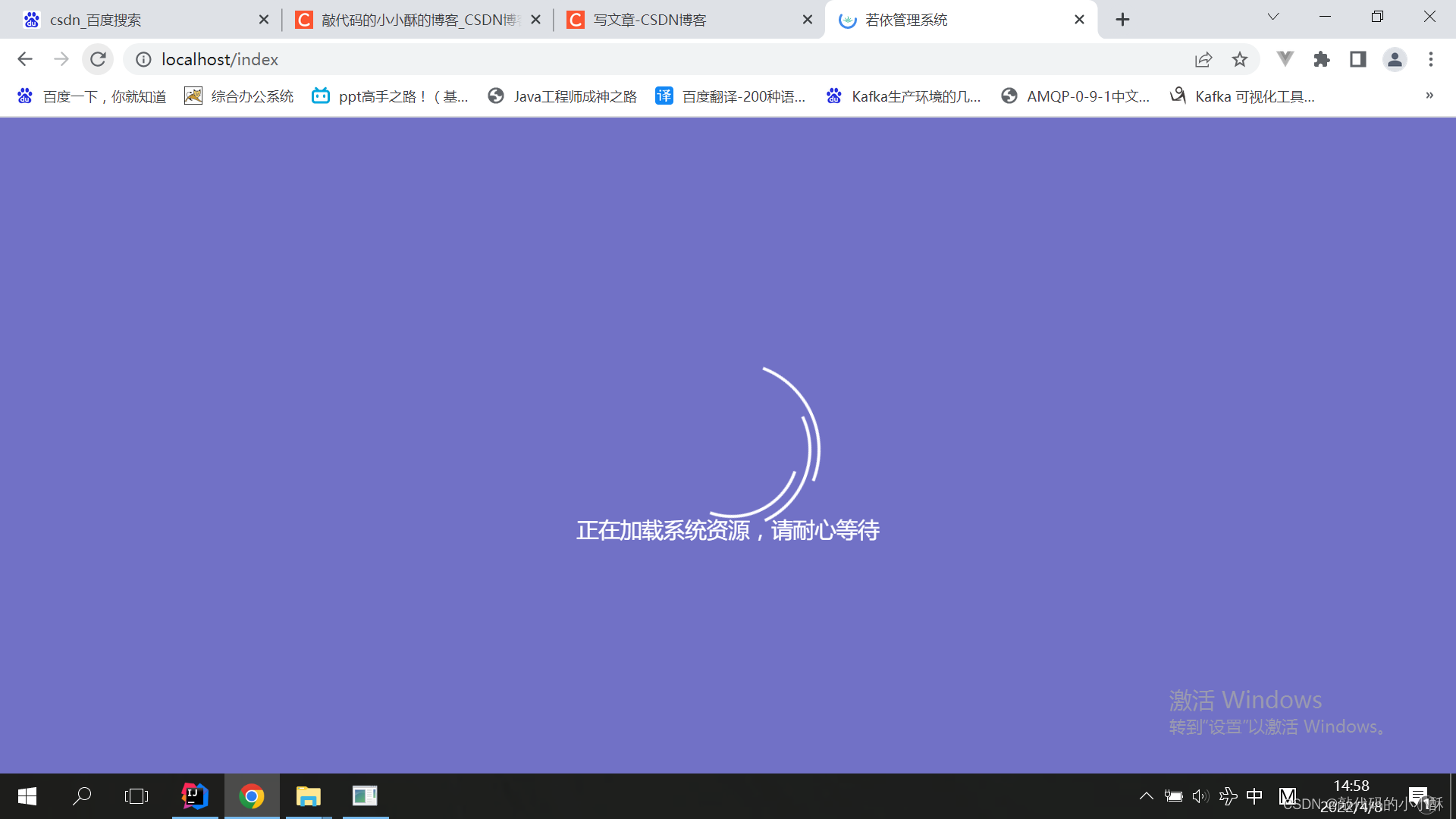
等vm实例挂载完成后,显示App.vue组件内容。
下面分析App.vue中组件的内容。
看template内容:
<template><divid="app"><!-- 路由占位,router-link在哪 --><router-view/></div></template>
这里只有router-view,说明这里要进行路由的切换展示。所以,接下来该分析路由的配置,看App.vue跳转到了哪个组件。
二、路由分析
路由的配置在router/index.js下,进行分析:
{path:'',component: Layout,redirect:'index',children:[{path:'index',component:()=>import('@/views/index'),name:'Index',meta:{title:'首页',icon:'dashboard',affix:true}}]}
这段路由配置就是App.vue挂载完成后的展示组件。首先,项目访问路径为’'(空)时,加载的组件是Layout组件,展示Layout组件内容。通过redirect属性重定向到index路径。index是子路由,在Layout中展示index.vue界面。这就是为何每次刷新,默认打开首页tab页的原因。
这里,补充个知识点:
不管是router-link的to属性,还是直接在浏览器输入路径,如果输入的是子路由的路径,那么界面会展示子路由的组件,也会展示父路由的组件。不会单独展示子路由对应的组件。
如:to=/home/SeatDistribute,则对应的view会显示App.vue和Home.vue和/home/SeatDistribute组件。
to=/home,view会显示App.vue组件和Home.vue组件。
根据路径,找router-view的位置:
路径为一层的,如:/home。则对应App.vue中的router-view。
路径为多层的,如/home/SeatDistribute,则找其父组件的router-view,即Home.vue组件中的router-view。
所以,上面重定向到index.vue组件后,也是显示Layout组件的。即在Layout组件内部,再显示index.vue组件。router定义子路由时,默认children子路由就是被父路由包裹的。
三、Layout组件分析
通过上面分析,可知App.vue展示的是Layout组件,那么下面就分析Layout组件。通过分析,Layout组件是布局组件,即后台管理系统的整体布局,是通过这个组件完成的。里面包含了很多子组件嵌套。下面先画一下其组件划分结构: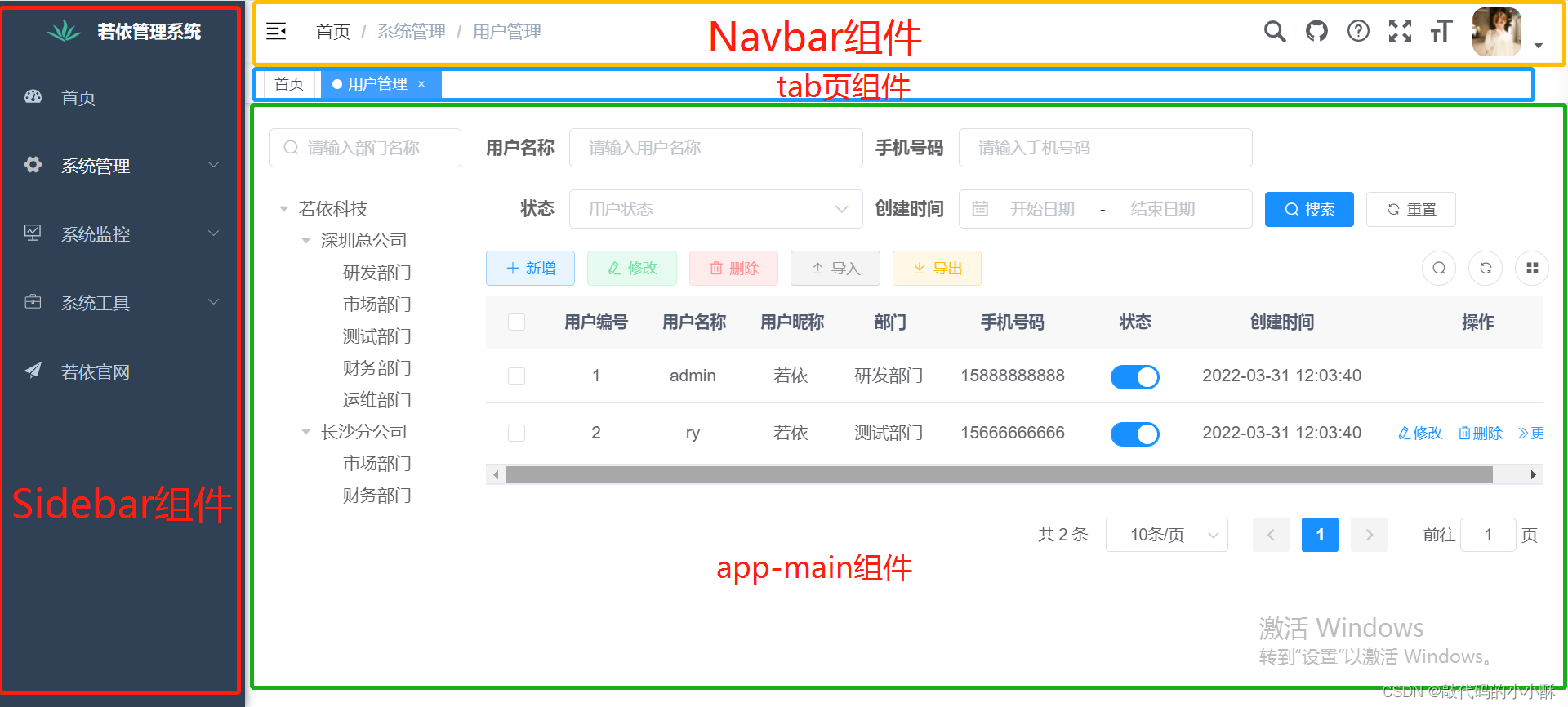
可见,将整体布局划分成上图的几个组件。这也体现出了vue组件化编程的思想。在每个组件内部,又对各个部分进行了组件的拆分,例如在navbar组件中,
每个元素,都划分成了一个组件。这里主要体会组件化编程思想。具体组件的实现方式,这里不做深入研究。已经提供好的功能,我们直接拿来用即可。
四、Vuex应用分析
在main.js中定义vue的时候,可以看到使用了Vuex技术,如下:
newVue({el:'#app',
router,//路由插件
store,//vuex插件,所有的组件中都可以使用store中的action,mutation和state数据。通过$strore调用或者mapXXX函数映射render:h=>h(App),beforeMount(){debugger;}})
下面就分析一下Vuex技术在项目中是如何应用的。
首先,看stroe/index.js文件:
Vue.use(Vuex)const store =newVuex.Store({modules:{
app,
user,
tagsView,
permission,
settings
},
getters
})exportdefault store
可以看到,使用了模块化命名,分成了权限模块,设置模块,用户模块等几个模块。因为Vuex最终操作的都是state对象,所以,重点看一下这几个模块的state对象都存入了什么:
权限模块permission.js:
state:{routes:[],addRoutes:[],defaultRoutes:[],topbarRouters:[],sidebarRouters:[]}
可见,权限模块state存入了路由数据。路由可以共享到每个组件去使用。
用户模块user.js:
state:{token:getToken(),name:'',avatar:'',roles:[],permissions:[]}
用户模块state定义了token,用户名,用户角色,用户权限等数据,用于共享。
设置模块settings.js:
const state ={title:'',theme: storageSetting.theme ||'#409EFF',sideTheme: storageSetting.sideTheme || sideTheme,showSettings: showSettings,topNav: storageSetting.topNav ===undefined? topNav : storageSetting.topNav,tagsView: storageSetting.tagsView ===undefined? tagsView : storageSetting.tagsView,fixedHeader: storageSetting.fixedHeader ===undefined? fixedHeader : storageSetting.fixedHeader,sidebarLogo: storageSetting.sidebarLogo ===undefined? sidebarLogo : storageSetting.sidebarLogo,dynamicTitle: storageSetting.dynamicTitle ===undefined? dynamicTitle : storageSetting.dynamicTitle
}
可见,settings.js模块定义了皮肤颜色,主题风格,边距等等数据用于共享。
各模块的Actions和Mutations对象定义了各种函数来操作这些state数据,这里就 不一一列举了。
通过上面存入Vuex中的数据可以知道,在项目中,把全局的一些信息,存入Vuex中。这些信息可以是前端自己设定的,也可以是后台获取的数据。这样,在项目的任何一个组件中,都可以通过$store属性或者mapXXX函数获取到这些共享数据。
Vuex有点儿类似于原生js中的全局变量的感觉。
五、关于动态路由和菜单权限的实现
前面讲路由时,路由都是在router/index.js里预置好的。但是在真实项目中,菜单肯定是通过权限,在后台获取的。分析一下若依框架,是如何实现权限分配和动态路由的。
首先找到菜单的组件,上面已经分析过,是Layout组件中的sidebar组件。点进去,看sidebar组件的实现:
<sidebar-item
v-for="(route, index) in sidebarRouters":key="route.path + index":item="route":base-path="route.path"/>
可见,其遍历了sidebarRouters,而sidebarRouters通过Vuex的分析可知,其配置在了permissions模块的state中。所以,在permissions.js的Actions对象和Mutations对象中,肯定有操作这个数据的函数,找相应的代码。
代码比较分散,下面看其实现思路:
首先,在Actions函数中,利用axios发送请求到后台,获取用户菜单权限,该接口的返回值如下:
{"msg":"操作成功",
"code":200,
"data":[{"name":"System",
"path":"/system",
"hidden": false,
"redirect":"noRedirect",
"component":"Layout",
"alwaysShow": true,
"meta":{"title":"系统管理",
"icon":"system",
"noCache": false,
"link": null
},
"children":[{"name":"User",
"path":"user",
"hidden": false,
"component":"system/user/index",
"meta":{"title":"用户管理",
"icon":"user",
"noCache": false,
"link": null
}}, {"name":"Role",
"path":"role",
"hidden": false,
"component":"system/role/index",
"meta":{"title":"角色管理",
"icon":"peoples",
"noCache": false,
"link": null
}}, {"name":"Menu",
"path":"menu",
"hidden": false,
"component":"system/menu/index",
"meta":{"title":"菜单管理",
"icon":"tree-table",
"noCache": false,
"link": null
}}, {"name":"Dept",
"path":"dept",
"hidden": false,
"component":"system/dept/index",
"meta":{"title":"部门管理",
"icon":"tree",
"noCache": false,
"link": null
}}, {"name":"Post",
"path":"post",
"hidden": false,
"component":"system/post/index",
"meta":{"title":"岗位管理",
"icon":"post",
"noCache": false,
"link": null
}}, {"name":"Dict",
"path":"dict",
"hidden": false,
"component":"system/dict/index",
"meta":{"title":"字典管理",
"icon":"dict",
"noCache": false,
"link": null
}}, {"name":"Config",
"path":"config",
"hidden": false,
"component":"system/config/index",
"meta":{"title":"参数设置",
"icon":"edit",
"noCache": false,
"link": null
}}, {"name":"Notice",
"path":"notice",
"hidden": false,
"component":"system/notice/index",
"meta":{"title":"通知公告",
"icon":"message",
"noCache": false,
"link": null
}}, {"name":"Log",
"path":"log",
"hidden": false,
"redirect":"noRedirect",
"component":"ParentView",
"alwaysShow": true,
"meta":{"title":"日志管理",
"icon":"log",
"noCache": false,
"link": null
},
"children":[{"name":"Operlog",
"path":"operlog",
"hidden": false,
"component":"monitor/operlog/index",
"meta":{"title":"操作日志",
"icon":"form",
"noCache": false,
"link": null
}}, {"name":"Logininfor",
"path":"logininfor",
"hidden": false,
"component":"monitor/logininfor/index",
"meta":{"title":"登录日志",
"icon":"logininfor",
"noCache": false,
"link": null
}}]}]}, {"name":"Monitor",
"path":"/monitor",
"hidden": false,
"redirect":"noRedirect",
"component":"Layout",
"alwaysShow": true,
"meta":{"title":"系统监控",
"icon":"monitor",
"noCache": false,
"link": null
},
"children":[{"name":"Online",
"path":"online",
"hidden": false,
"component":"monitor/online/index",
"meta":{"title":"在线用户",
"icon":"online",
"noCache": false,
"link": null
}}, {"name":"Job",
"path":"job",
"hidden": false,
"component":"monitor/job/index",
"meta":{"title":"定时任务",
"icon":"job",
"noCache": false,
"link": null
}}, {"name":"Druid",
"path":"druid",
"hidden": false,
"component":"monitor/druid/index",
"meta":{"title":"数据监控",
"icon":"druid",
"noCache": false,
"link": null
}}, {"name":"Server",
"path":"server",
"hidden": false,
"component":"monitor/server/index",
"meta":{"title":"服务监控",
"icon":"server",
"noCache": false,
"link": null
}}, {"name":"Cache",
"path":"cache",
"hidden": false,
"component":"monitor/cache/index",
"meta":{"title":"缓存监控",
"icon":"redis",
"noCache": false,
"link": null
}}]}, {"name":"Tool",
"path":"/tool",
"hidden": false,
"redirect":"noRedirect",
"component":"Layout",
"alwaysShow": true,
"meta":{"title":"系统工具",
"icon":"tool",
"noCache": false,
"link": null
},
"children":[{"name":"Build",
"path":"build",
"hidden": false,
"component":"tool/build/index",
"meta":{"title":"表单构建",
"icon":"build",
"noCache": false,
"link": null
}}, {"name":"Gen",
"path":"gen",
"hidden": false,
"component":"tool/gen/index",
"meta":{"title":"代码生成",
"icon":"code",
"noCache": false,
"link": null
}}, {"name":"Swagger",
"path":"swagger",
"hidden": false,
"component":"tool/swagger/index",
"meta":{"title":"系统接口",
"icon":"swagger",
"noCache": false,
"link": null
}}]}, {"name":"Http://ruoyi.vip",
"path":"http://ruoyi.vip",
"hidden": false,
"component":"Layout",
"meta":{"title":"若依官网",
"icon":"guide",
"noCache": false,
"link":"http://ruoyi.vip"}}]}
分析其返回值,可以看到,就是按照router的格式,将菜单数据进行了返回。其中,子菜单就以children属性,定义在了父菜单下面。菜单名称,定义在了meta属性里面。
这样,就根据用户权限获取了菜单路由信息。下面,看这些信息是如何进行使用的。
还回到Sidebar组件的这段代码:
<sidebar-item
v-for="(route, index) in sidebarRouters":key="route.path + index":item="route":base-path="route.path"/>
可以看到,涉及到另一个自定义组件sidebar-item,遍历菜单,把获取到的路由信息传了过去,最终实现了菜单的展示和点击出现tab页面。具体实现不再详细解释。
六、自定义指令的应用
若依框架自定义了几个指令,下面看如何进行自定义指令和这几个指令的作用:
在directive包下,进行了自定义指令。
重点看permissions相关的自定义指令。一个权限指令,一个角色指令,其实现思路就是根据Vuex中user的角色和权限数据,判断是否有某个角色或者某个权限,从而判断是否有权限操作某个按钮。即菜单中按钮权限的判断,是通过自定义指令完成的。
七、关于element-ui
在一个组件中,有很多的标签,当是el-开头的时候,就是element-ui的标签,可以根据官网查找对应属性的意思等。不是以el开头的标签,可能是项目自定义的组件,也可能是第三方组件。具体的点进去一看便知。
八、history模式与项目部署
前面讲到,history模式下,刷新浏览器,会报404,这里,再说清楚一点。
在开发环境中,即使使用history模式,刷新界面,不会报404,但是项目打包部署到web服务器上后,再访问前端项目,再刷新界面,会报404,这是为何呢?
个人理解,在开发环境中,vue-cli自行解决了history刷新报404的问题,直接通过路由,定位到了相应的组件。但是项目部署到web服务器上后,刷新界面,浏览器中的url直接就发送到web服务器上了,服务器默认并不会处理路径,而是直接根据路径找资源,找不到url的资源,所以就报404了。
项目部署后,如何解决history模式的404问题呢?根据不同的web服务器,进行简单的设置,就可以解决了。
具体可参考:不同的历史模式
下面记录在nginx下部署vue项目的过程。
首先,在package.json中, 运行build命令,对项目进行打包。
打包完成后,在项目根目录下,会生成dist文件,dist文件里,打包好的文件,有个index.html文件,整个vue项目,就在这个单界面里展示。
配置nginx服务器:
首先,配置nginx.config配置文件,重点如下:
server {
listen 80;#nginx端口,也是前端项目访问的端口
server_name localhost;#nginx的ip,也是前端工程访问ip#charset koi8-r;#access_log logs/host.access.log main;
location / {
root "F:/java_structure/vue/RuoYi-Vue-master/ruoyi-ui/dist";#vue项目打包dist后的路径
index index.html index.htm;#这里配置index就行,不用管
try_files $uri$uri/ /index.html;#解决history刷新报404问题,配置此项后刷新就不再报404了。}#vue项目想后台发送请求的前缀。在开发环境中,配置proxyTable可以进行代理转发。在nginx上,在此进行代理转发配置
location ^~/prod-api {
rewrite ^/prod-api/(.*)$ /$1break;#此配置表明发送到后台的请求不带prod-api,将其自动去掉
proxy_pass http://localhost:8080;#后台服务器路径。此处需要注意,这里的后台服务器,是为vue项目提供数据支撑的服务器。而上面配置的listen和server_name,是nginx的port和ip,也是前端项目的port和ip。解决history模式404的问题,也是解决的nginx服务器返回的404的问题,并不是解决后台项目返回的404的问题,这点一定要清楚。}
error_page 500502503504 /50x.html;
location = /50x.html {
root html;}}
八、统计图,报表使用
echarts可以和vue很好的配合使用,此外,再提供一个很好的统计报表可视化插件库:Viser
版权归原作者 敲代码的小小酥 所有, 如有侵权,请联系我们删除。