Windows 安装 Podman Desktop
podman 简介
Podman:用于管理 OCI 容器和 Pod 的工具
Podman: A tool for managing OCI containers and pods

Podman(POD MANager)
是一个用于管理容器和映像、挂载到这些容器中的卷以及由容器组组成的
pod
的工具。
Podman
在
Linux
上运行容器,但也可以使用
Podman
管理的虚拟机在
Mac
和
Windows
系统上使用。
Podman
基于
libpod
,
libpod
是一个用于容器生命周期管理的库,也包含在此存储库中。
libpod
库提供了用于管理
containers
(容器)、
pods
、
container images
(容器镜像)和
volumes
(卷)的
API
。
概述和范围
在高层次上,
Podman
和
libpod
的范围如下:
- 支持多种容器镜像格式,包括
OCI和Docker镜像。 - 全面管理这些映像,包括从各种来源拉取(包括信任和验证)、创建(通过
Containerfile或Dockerfile构建或从容器提交)以及推送到注册表和其他存储后端。 - 容器生命周期的全面管理,包括创建(从映像和松散的根文件系统)、运行、检查点和恢复(通过
CRIU)以及删除。 - 使用
Netavark全面管理容器网络。 - 支持
Pod,即共享资源并一起管理的容器组。 - 支持在没有
root或其他提升权限的情况下运行容器和Pod。 - 容器和
Pod的资源隔离。 - 支持
Docker兼容的CLI接口,该接口既可以在本地运行容器,也可以在远程系统上运行容器。 - 无管理器守护进程,以提高安全性并降低空闲时的资源利用率。
- 支持
REST API,提供与Docker兼容的接口和公开高级Podman功能的改进接口。 - 支持通过
podman machine运行的虚拟机在Windows和Mac上运行。
Roadmap 路线图
- 功能齐全的
GUI前端,用于podman machine - 进一步改进和
podman generate kubepodman play kube - 对
Pod的改进,包括添加Pod级别的资源限制
Rootless 无根
Podman
可以作为普通用户轻松运行,不需要
setuid
二进制文件。 在没有
root
的情况下运行时,
Podman
容器使用用户命名空间将容器中的
root
设置为运行
Podman
的用户。
Rootless Podman
运行锁定的容器,没有运行容器的用户没有的权限。 其中一些限制可以解除(例如,通过),但无根容器永远不会拥有比启动它们的用户更多的权限。 如果您以用户身份运行
Podman
并从主机挂载,您仍然无法更改它,因为您的用户没有这样做的权限。
--privileged/etc/passwd
几乎所有正常的
Podman
功能都可用,尽管存在一些 缺点。 任何最近的
Podman
版本都应该能够在没有任何额外配置的情况下运行无根,尽管您的操作系统可能需要安装 指南 中详述的一些额外配置。
在使用无根
Podman
之前,管理员需要进行一些配置,此处 记录了必要的设置。
- 缺点,https://github.com/containers/podman/blob/main/rootless.md
- 指南,https://podman.io/getting-started/installation
- 此处,https://github.com/containers/podman/blob/main/docs/tutorials/rootless_tutorial.md
podman 安装说明
Podman for Windows
虽然“容器是Linux”,但
Podman
也可以在
Mac
和
Windows
上运行。 它提供本机
CLI
并嵌入要启动的来宾
Linux
系统 您的容器。此来宾被称为
Podman
机器,并且是 使用命令进行管理。在
Windows
上,每个
Podman
机器由虚拟化的
Windows 子系统支持 Linux (WSLv2)
分发。podman 命令可以直接从你的
Windows PowerShell
(或CMD)提示符,它与在
WSL
环境中运行的
podman
服务。或者,您 如果您更喜欢
Linux
,可以直接从
WSL
实例访问
Podman
提示和
Linux
工具。除了命令行访问之外,
Podman
同时侦听
Docker API
客户端,支持直接使用 基于
Docker
的工具和从您的语言进行编程访问 选择。podman machine
前置条件
由于
Podman
使用
WSL
,因此您需要最新版本的
Windows 10
或
Windows 11
在
x64
上,
WSL
需要内部版本
18362
或更高版本,
arm64
系统需要内部版本
19041
或更高。在内部,
WSL
使用 虚拟化,因此您的系统必须支持并具有硬件 已启用虚拟化。如果在
VM
上运行
Windows
,则必须具有支持嵌套虚拟化的
VM
。
还建议安装现代的
“Windows终端”
, 它提供了优于标准
PowerShell
的用户体验,并且
CMD
提示,以及
WSL
提示,如果需要的话。
你可以通过搜索
Windows
应用商店或运行 以下命令:
winget
winget install Microsoft.WindowsTerminal
安装 podman
安装
Windows Podman
客户端首先要下载
Podman Windows installer
(安装程序)。
Windows
安装程序是随每个
Podman
版本构建的,可以从
Github
官方发布页面下载。请确保下载本指南中讨论的功能的
4.5.1
或更高版本。
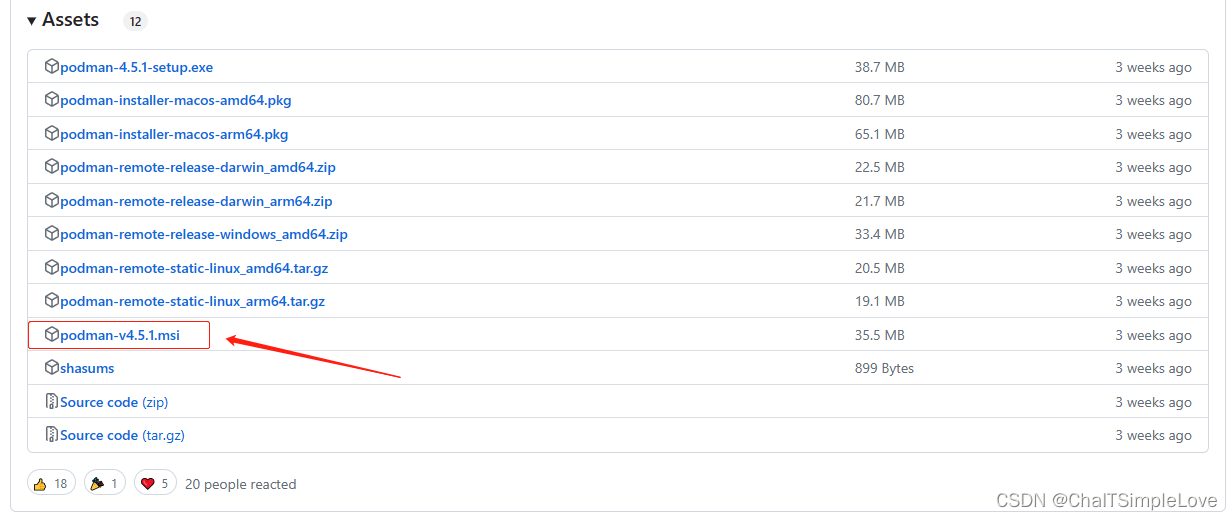
下载后,只需运行该文件,然后重新启动一个新的终端。在这一点之后,
podman.exe
将出现在您的
PATH
上,您将能够运行该命令来创建您的第一台计算机。
podman machine init
自动 WSL 安装
如果您的系统上尚未安装
WSL
,则第一个
machine init
命令将提示一个对话框以开始自动安装。如果接受,此过程将安装必要的
Windows
组件,重新启动系统,并在登录后在
终端窗口
中重新启动计算机创建过程。请确保等待一两分钟以重新启动,因为
Windows
在执行启动项目之前会有延迟。或者,您可以拒绝自动安装并手动安装
WSL
。但是,这将需要额外的下载和设置时间。
机器初始化过程
安装
WSL
后,
init
命令将安装一个最小化的
Fedora
,并对其进行自定义以运行
podman
。
Downloading VM image: fedora-podman-amd64-v37.0.38.tar.xz: done
Extracting compressed file
Importing operating system into WSL (this may take a few minutes on a new WSL install)...
正在导入,这可能需要几分钟时间。
操作成功完成。
Configuring system...
Generating public/private ed25519 key pair.
Your identification has been saved in podman-machine-default
Your public key has been saved in podman-machine-default.pub
The key fingerprint is:
SHA256:eq+hsYHASu6jvSZZncjqQpi6K+a2KCAlgmQQmwr1pCg root@master-jeff
The key's randomart image is:
|+...|| B + ||E ..||B..||+*oo . S ||Bo+.o. .||*=. + o ||@=. * o ||#X=. o ... |
+----[SHA256]-----+
Machine init complete
To start your machine run:
podman machine start
启动 machine
machine
初始化过程完成后,可以根据需要启动和停止:
PS C:\Users\Jeffery.Chai>podman machine start
Starting machine "podman-machine-default"
This machine is currently configured in rootless mode. If your containers
require root permissions (e.g. ports <1024), or if you run into compatibility
issues with non-podman clients, you can switch using the following command:
podman machine set --rootful
API forwarding listening on: npipe:./pipe/docker_engine
Docker API clients default to this address. You do not need to set DOCKER_HOST.
Machine "podman-machine-default" started successfully
此计算机当前配置为无根(rootless)模式。如果您的容器需要
root
权限(例如端口 < 1024),或者如果遇到兼容性问题
对于非
podman
客户端的问题,可以使用以下命令进行切换:
podman machine set --rootful
Rootful & Rootless
在嵌入式
WSL Linux
发行版上,
podman
可以在根用户(
rootful
)或非特权用户(
rootless
)下运行。为了在
Linux
上与
Podman
保持行为一致性,无根是默认设置。
注意:有根(rootful)容器和无根(rootless)容器是不同的,并且彼此隔离。针对其中一个的 Podman 命令(例如,Podman-ps)不会代表另一个的结果/状态。
虽然大多数容器在无根(
rootless
)设置中运行良好,但您可能会发现容器仅在具有根权限的情况下运行。如果是这种情况,您可以通过停止机器并使用
set
命令将其切换到
rootful
:
podman machine stop
podman machine set --rootful
要恢复无根(
rootless
)执行,请将
rootful
设置为
false
:
Podman machine stop
Podman machine set --rootful=false
安装 podman desktop
- 访问官网的
desktop下载地址:https://podman-desktop.io/downloads/Windows
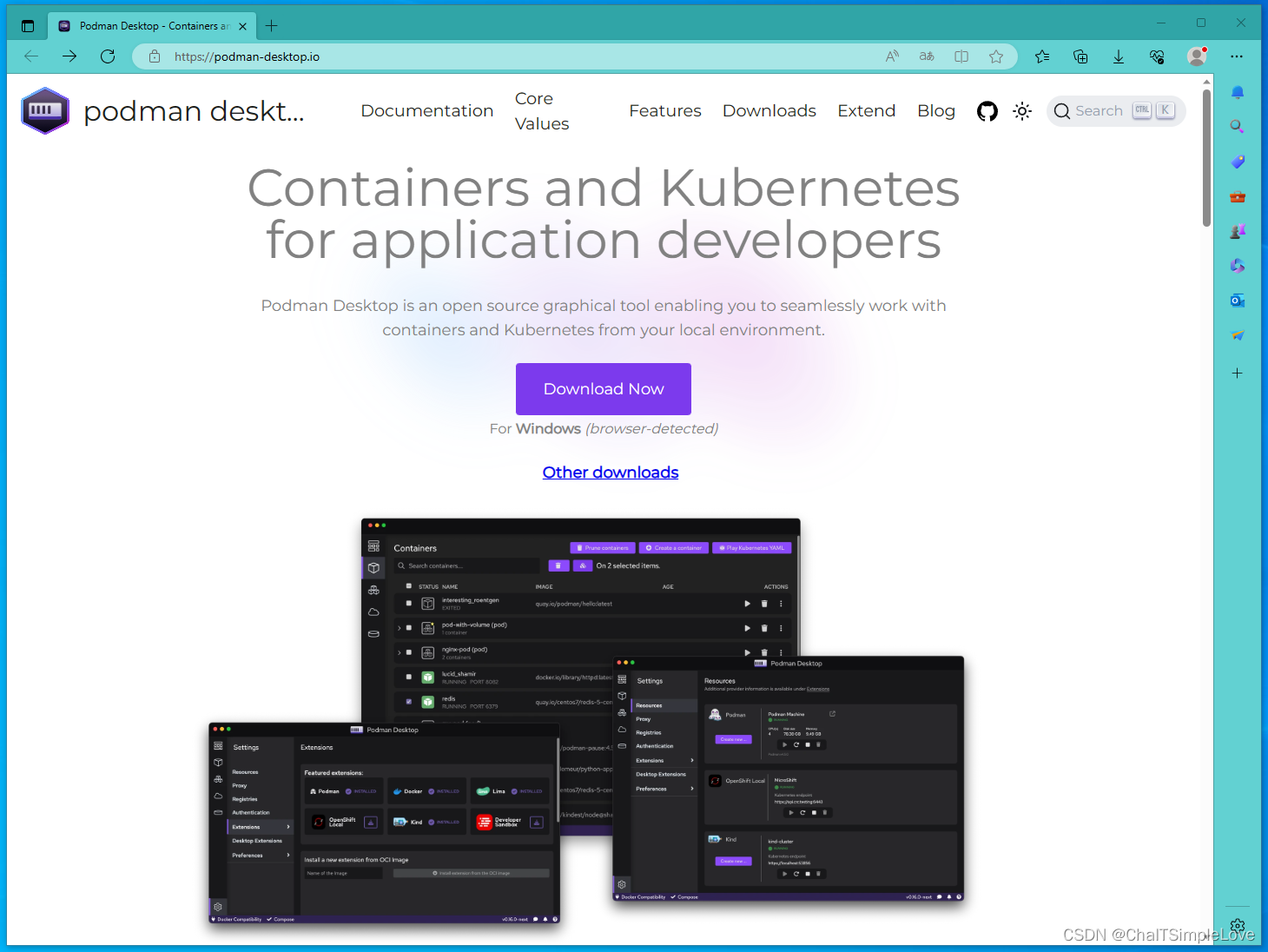
2. 使用
Windows
安装程序静默安装
Podman Desktop
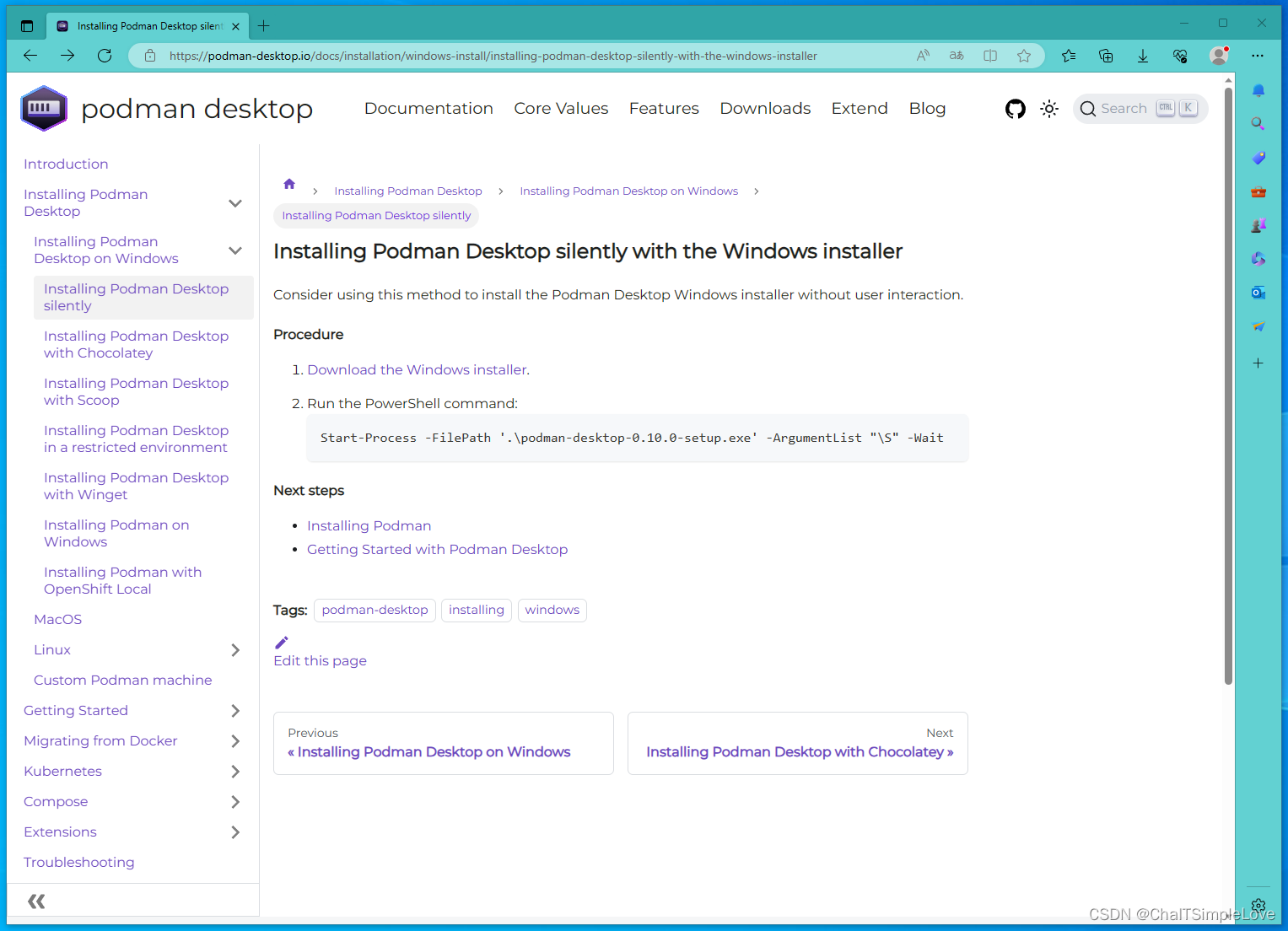
考虑使用此方法在没有用户交互的情况下安装
Podman Desktop Windows
安装程序。
执行步骤:
- 下载
Windows安装程序。 - 运行
PowerShell命令:
Start-Process -FilePath '.\podman-desktop-0.10.0-setup.exe' -ArgumentList "\S" -Wait
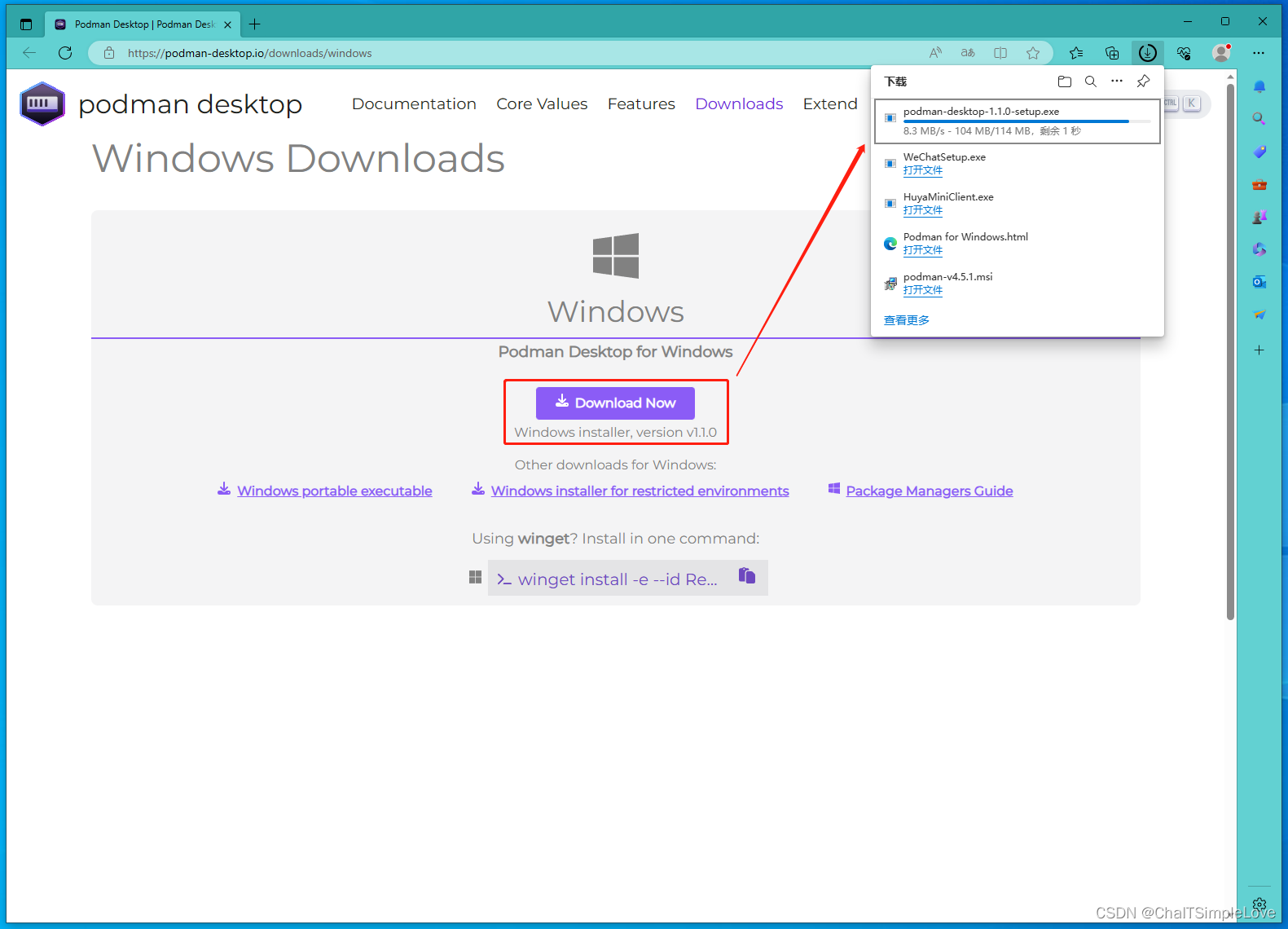
此处我是用
winget
命令,在命令行中执行
podman desktop
安装:
winget install -e --id RedHat.Podman-Desktop

PS C:\Users\Jeffery.Chai> winget install -e --id RedHat.Podman-Desktop
已找到 Podman Desktop [RedHat.Podman-Desktop] 版本 1.1.0
此应用程序由其所有者授权给你。
Microsoft 对第三方程序包概不负责,也不向第三方程序包授予任何许可证。
正在下载 https://github.com/containers/podman-desktop/releases/download/v1.1.0/podman-desktop-1.1.0-setup.exe
██████████████████████████████ 113 MB / 113 MB
已成功验证安装程序哈希
正在启动程序包安装...
已成功安装
此时桌面已经出现 Podman Desktop 图标,点击运行界面展示如下:
- podman desktop dashboard
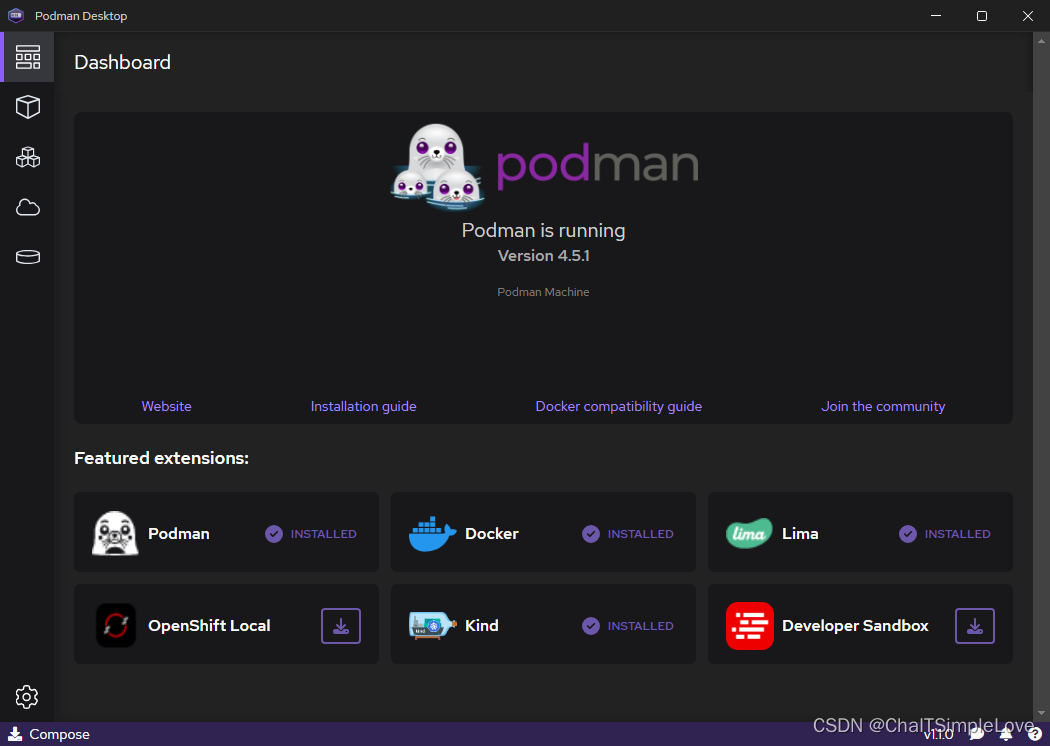
- podman desktop containers
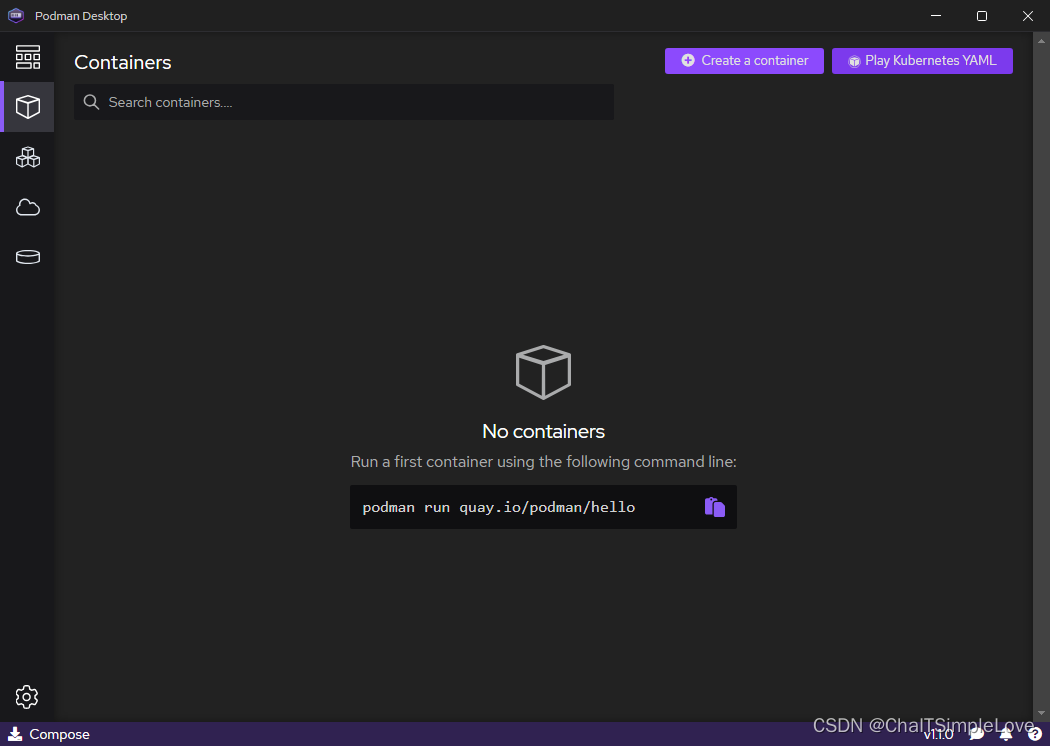
- podman desktop pods
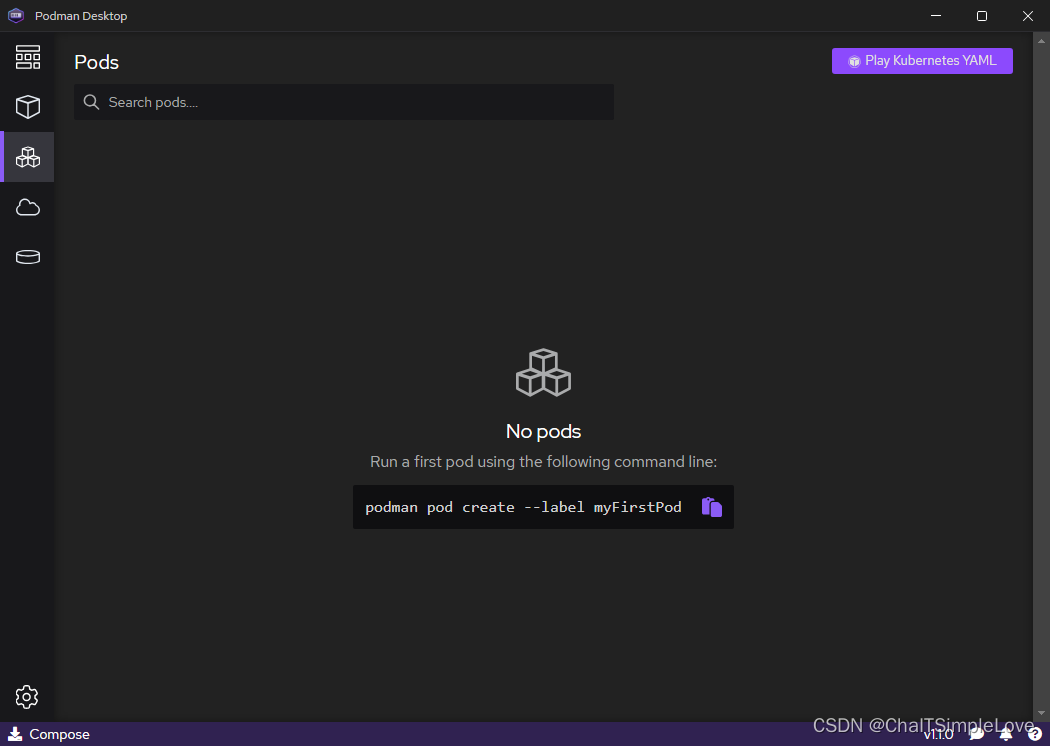
- podman desktop images
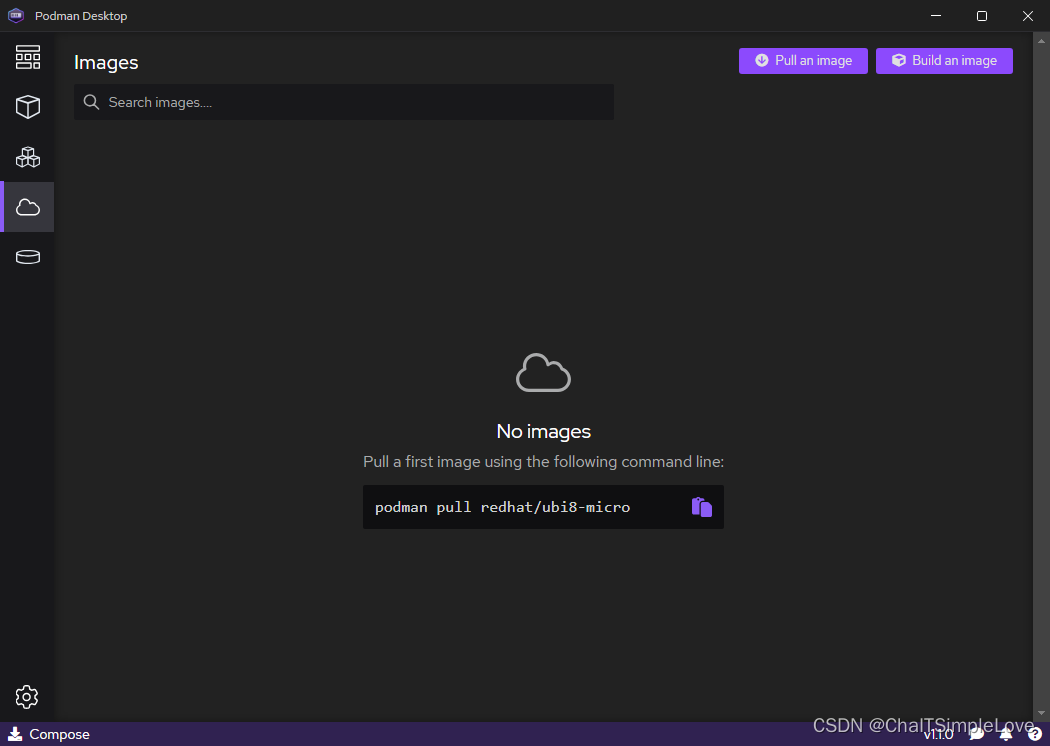
- podman desktop volumes
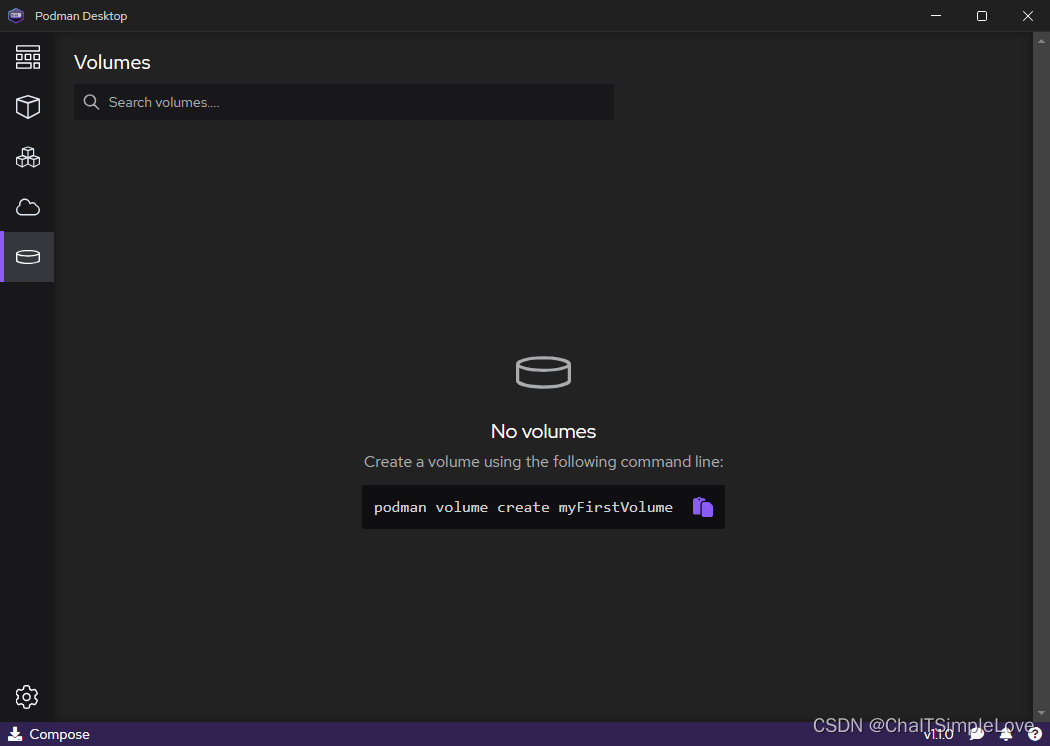
podman 命令介绍
基本上每个命令的使用都可以使用
podman [options] [command] -h
套路查看更多信息。
podman -h
PS C:\Users\Jeffery.Chai>podman -h
Manage pods, containers and images
Usage:
podman.exe [options][command]
Available Commands:
attach Attach to a running container
build Build an image using instructions from Containerfiles
commit Create new image based on the changed container
container Manage containers
cp Copy files/folders between a container and the local filesystem
create Create but do not start a container
diff Display the changes to the object's file system
events Show podman system events
exec Run a process in a running container
export Export container's filesystem contents as a tar archive
generate Generate structured data based on containers, pods or volumes
healthcheck Manage health checks on containers
help Help about any commandhistory Show history of a specified image
image Manage images
images List images inlocal storage
import Import a tarball to create a filesystem image
info Display podman system information
init Initialize one or more containers
inspect Display the configuration of object denoted by ID
kill Kill one or more running containers with a specific signal
kube Play containers, pods or volumes from a structured file
load Load image(s) from a tar archive
login Login to a container registry
logout Logout of a container registry
logs Fetch the logs of one or more containers
machine Manage a virtual machine
manifest Manipulate manifest lists and image indexes
network Manage networks
pause Pause all the processes in one or more containers
pod Manage pods
port List port mappings or a specific mapping for the container
ps List containers
pull Pull an image from a registry
push Push an image to a specified destination
rename Rename an existing container
restart Restart one or more containers
rm Remove one or more containers
rmi Removes one or more images from local storage
run Run a commandin a new container
save Save image(s) to an archive
search Search registry for image
secret Manage secrets
start Start one or more containers
stats Display a live stream of container resource usage statistics
stop Stop one or more containers
system Manage podman
tag Add an additional name to a local image
top Display the running processes of a container
unpause Unpause the processes in one or more containers
untag Remove a name from a local image
update update an existing container
version Display the Podman version information
volume Manage volumes
wait Block on one or more containers
Options:
-c, --connection string Connection to use for remote Podman service(default "podman-machine-default")
--help Help forpodman
--identity string path to SSH identity file, (CONTAINER_SSHKEY)(default "C:\\Users\\Jeffery.Chai\\.ssh\\podman-machine-default")
--log-level string Log messages above specified level (trace, debug, info, warn, warning, error, fatal, panic)(default "warn")
--noout do not output to stdout
--ssh string define the ssh mode (default "golang")
--storage-opt stringArray Used to pass an option to the storage driver
--url string URL to access Podman service(CONTAINER_HOST)(default "ssh://[email protected]:61683/run/user/1000/podman/podman.sock")
-v, --version version for podman.exe
podman machine -h
PS C:\Users\Jeffery.Chai>podman machine -h
Manage a virtual machine
Description:
Manage a virtual machine. Virtual machines are used to run Podman.
Usage:
podman.exe machine [command]
Available Commands:
info Display machine host info
init Initialize a virtual machine
inspect Inspect an existing machine
list List machines
os Manage a Podman virtual machine's OS
rm Remove an existing machine
set Sets a virtual machine setting
ssh SSH into an existing machine
start Start an existing machine
stop Stop an existing machine
更多详细信息,请自行安装尝试,赶快动手实践哟!

参考文档
- https://github.com/containers/podman
- https://podman-desktop.io/docs/intro
- Podman for Windows.html
版权归原作者 ChaITSimpleLove 所有, 如有侵权,请联系我们删除。