一、文章前言
此文主要通过小程序来制作一个照片修复工具,实现黑白图片上色及图像效果增强等功能。
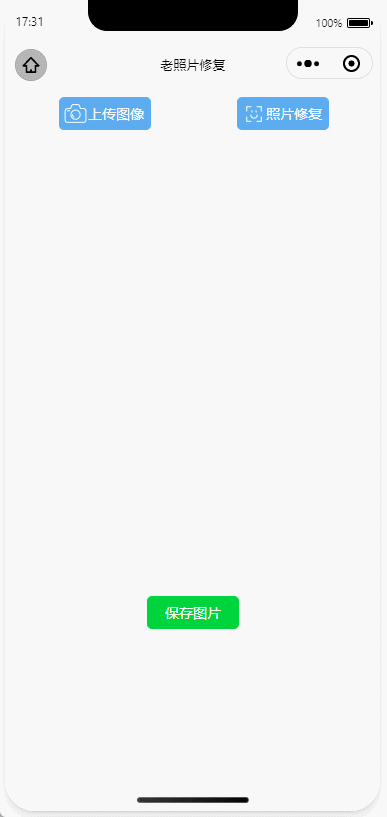




二、准备流程
2.1、注册百度开放平台及微信公众平台账号。
2.2、下载及安装微信Web开发者工具。
2.3、如需通过SDK调用及需准备对应语言的开发工具。
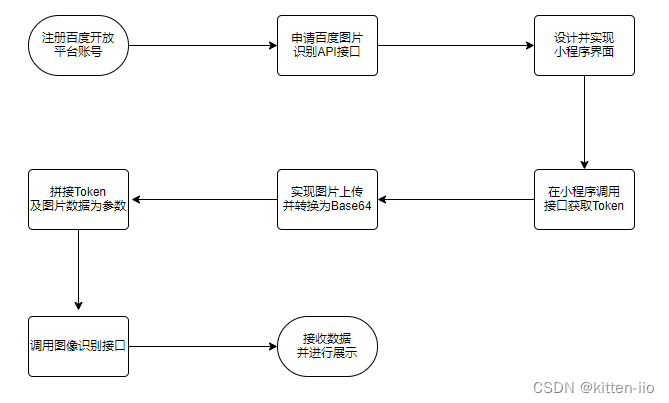
三、开发步骤
3.1、访问开放平台选择图像增强与特效并领取免费资源。
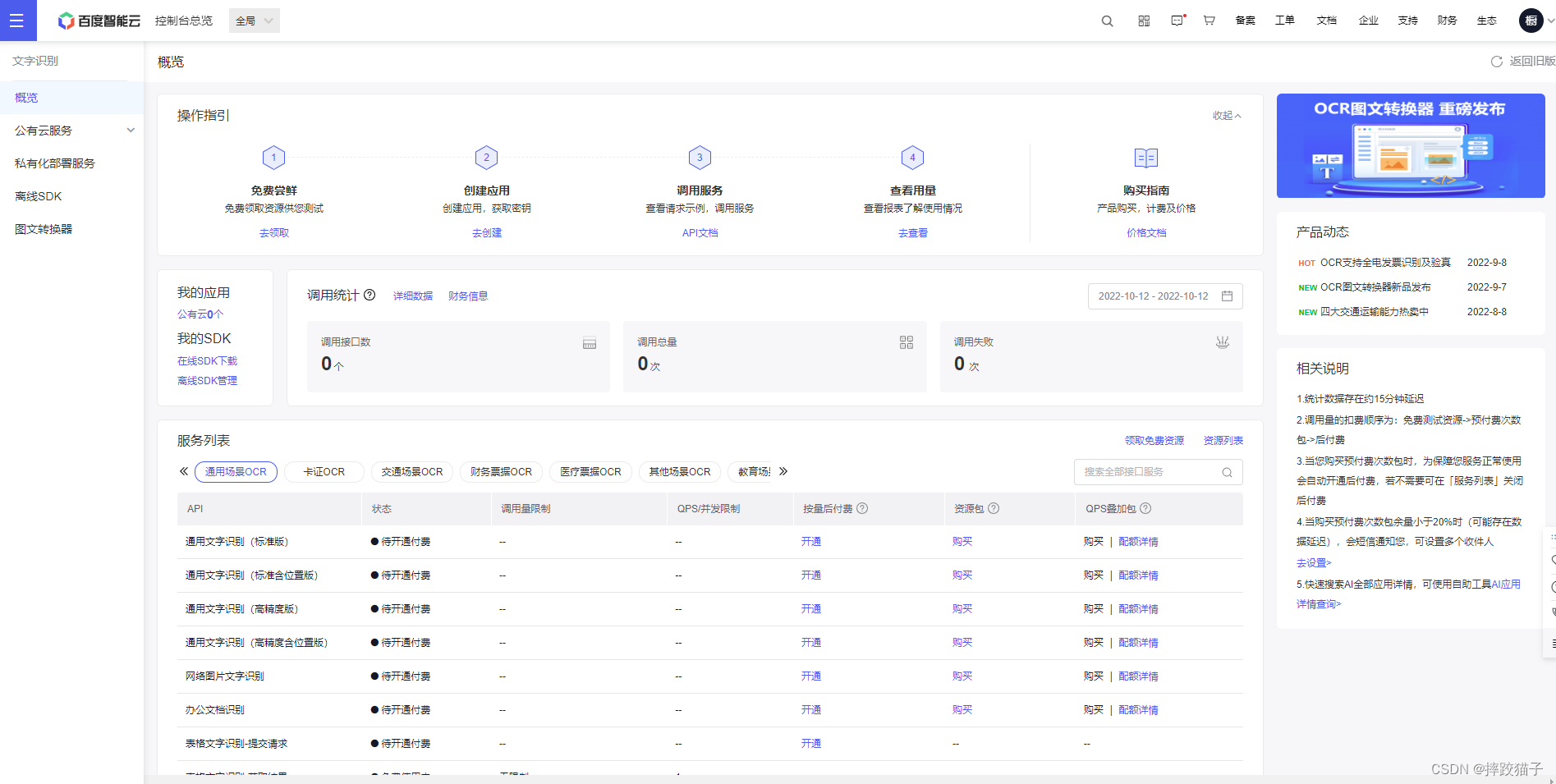
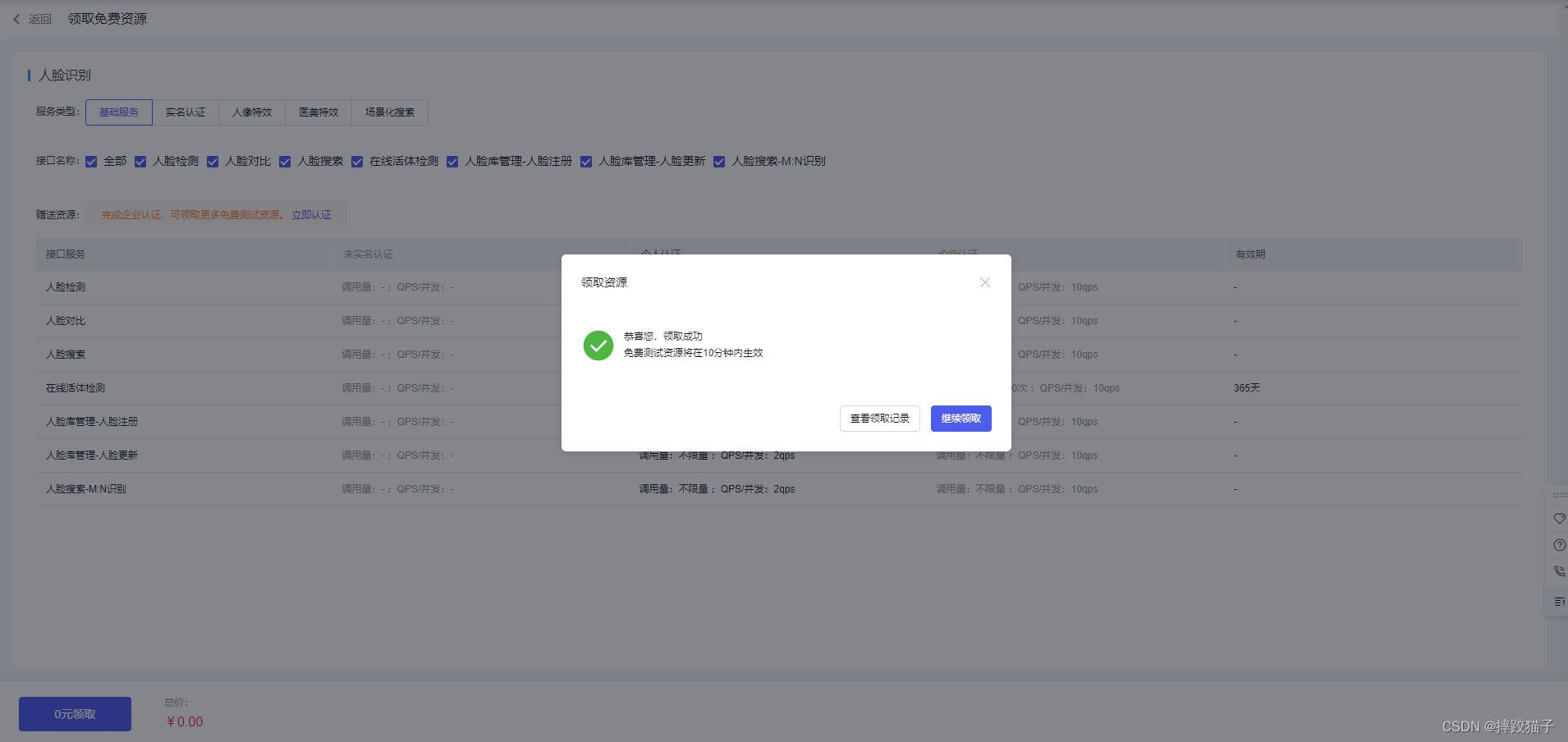
3.2、填写表单所需要的各项信息创建应用。
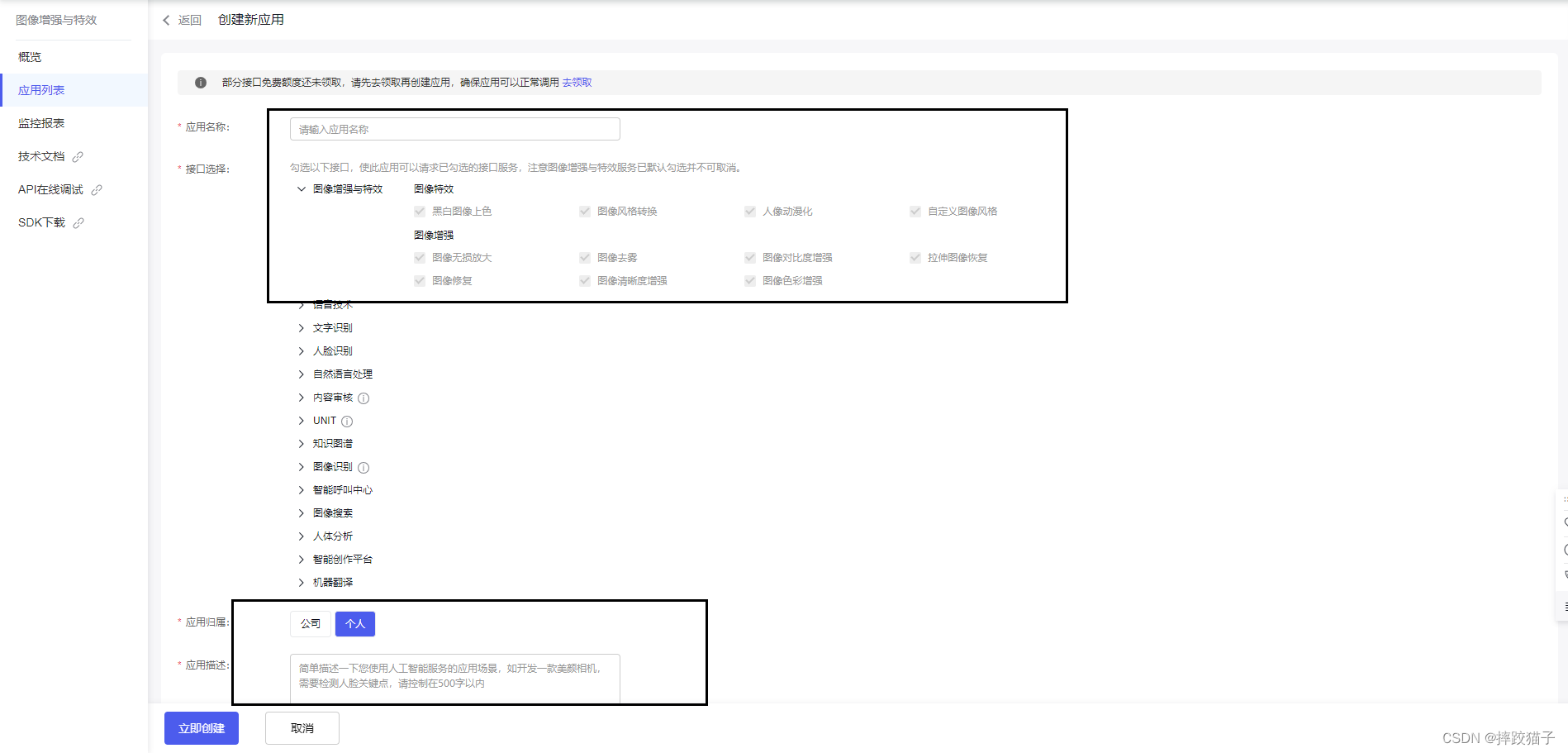
3.3、创建完毕后回到应用列表,将API Key 以及Serect Key复制出来,后面我们需要通过这些凭证来获取Token。
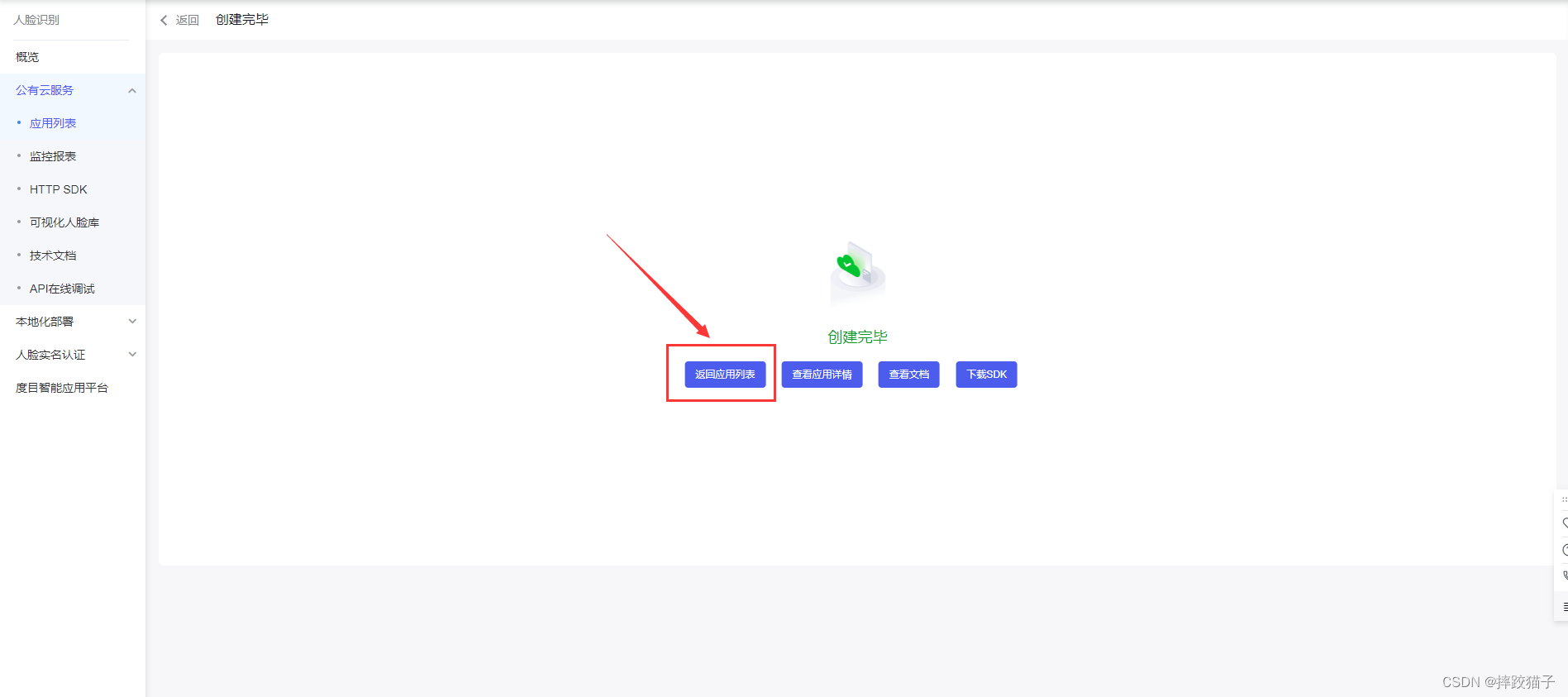
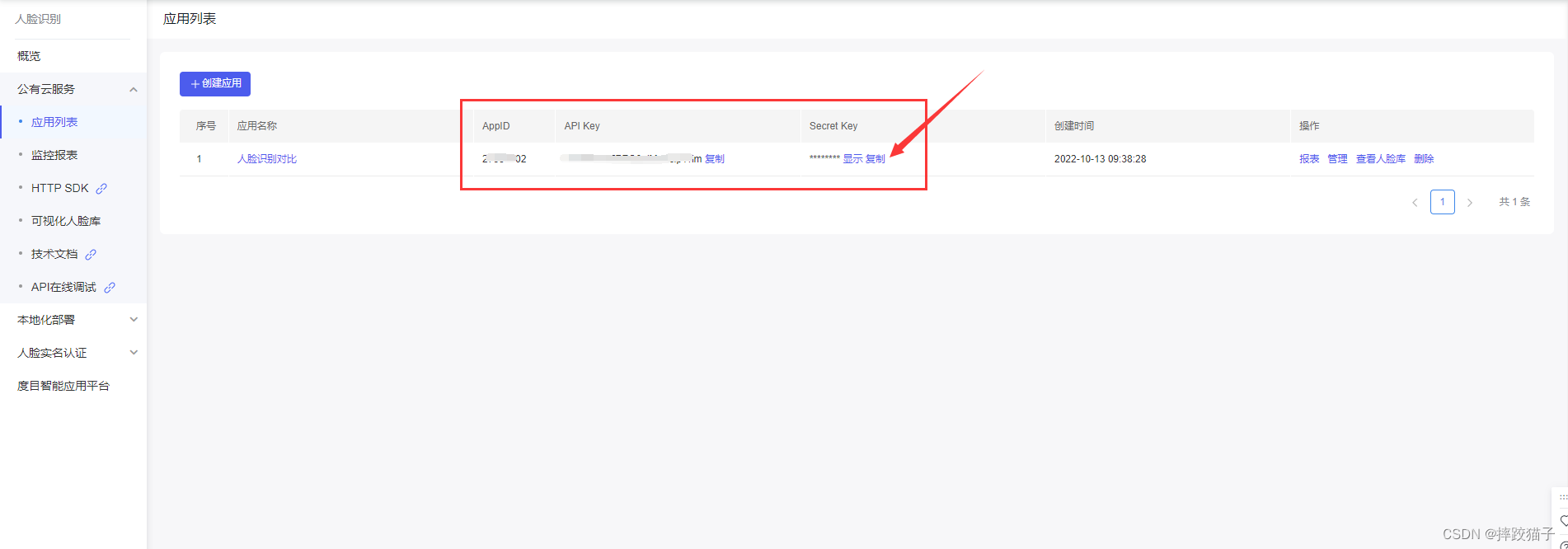
3.4、信息准备好后,打开微信开发者工具,新建项目,选择不使用模板、不使用云服务。
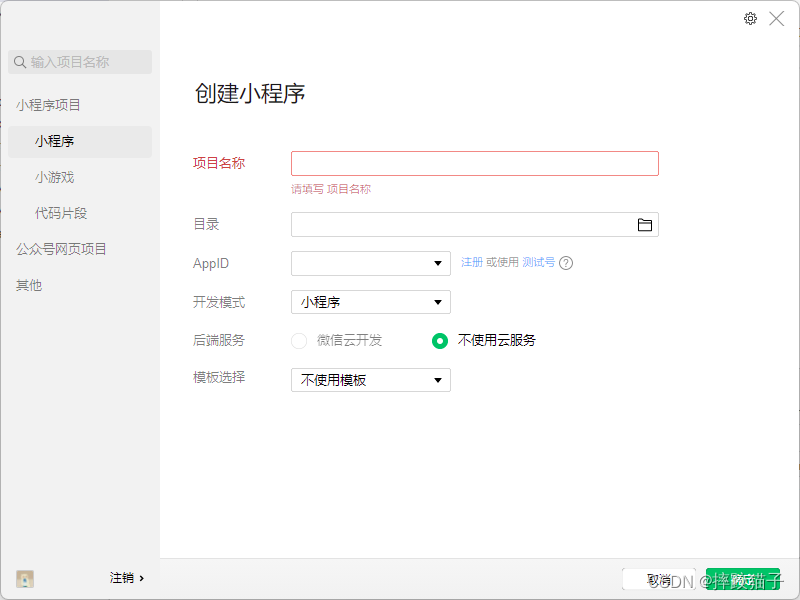
3.5、在pages文件夹下面创建一个文件夹并新建对应的page文件。
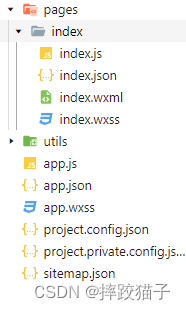
3.6、在JS文件中的onLoad函数中请求获取Token的接口,这时候就需要用到我们刚才所申请的ApiKey等信息了。
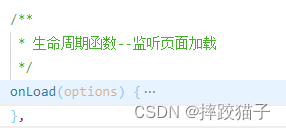
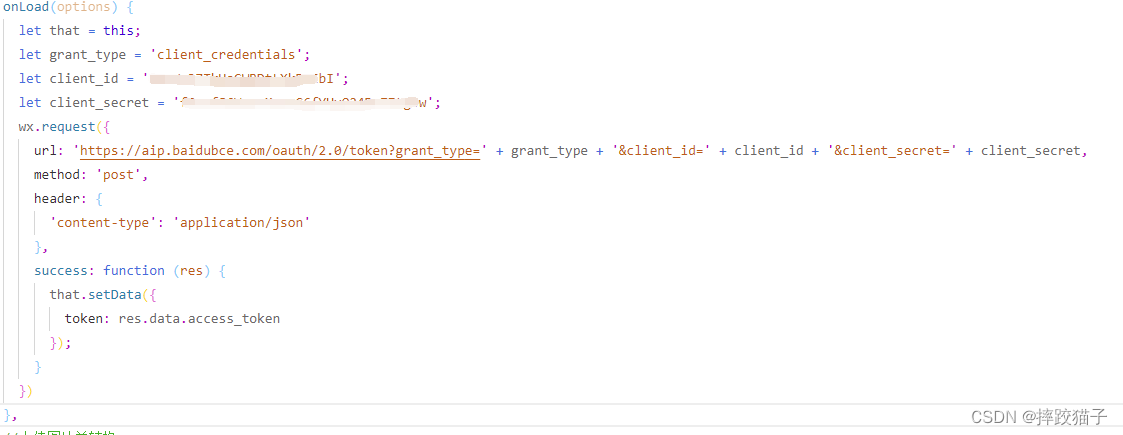
/**
* 生命周期函数--监听页面加载
*/onLoad(options){
let that = this;
let ApiKey='这里填你所申请的ApiKey';
let SecretKey='这里填你所申请的SecretKey';
wx.request({
url: 'https://aip.baidubce.com/oauth/2.0/token?grant_type=client_credentials&client_id=' + ApiKey+'&client_secret='+SecretKey,
method:'POST',
success:function(res){
that.setData({
AccessToken:res.data.access_token
});}});},
3.7、编译程序,检查接口是否有正常返回,下图所标记的字段就是我们所需要的token了,它的有效期为30天,记得要及时更新。
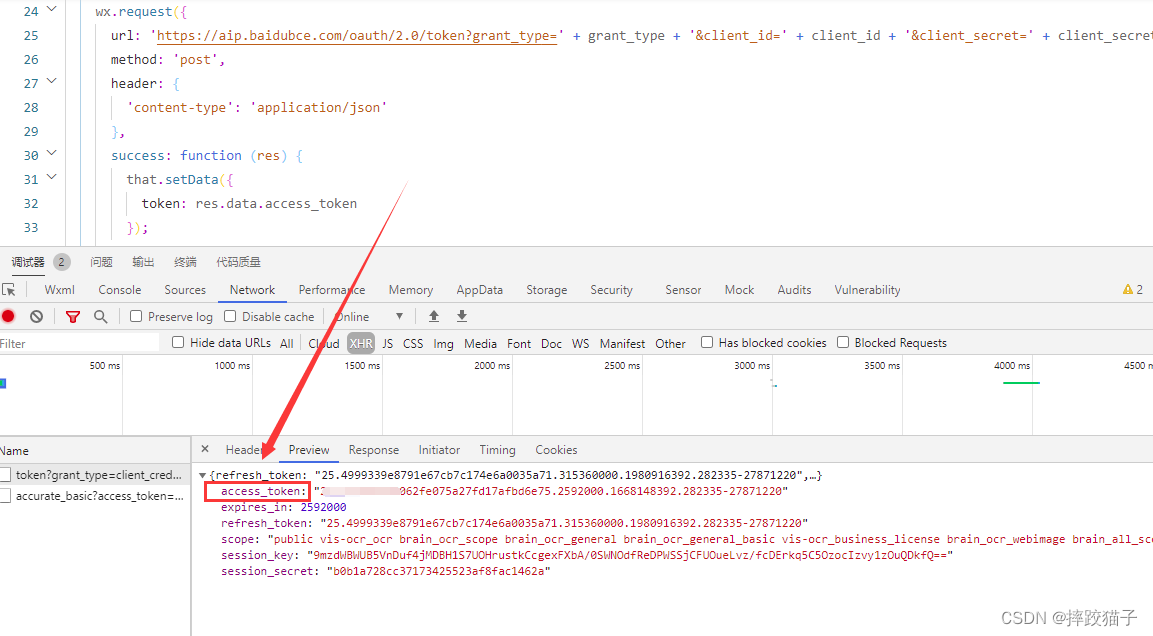
3.8、查看接口请求说明及注意事项。
- 请求体格式化:Content-Type为application/x-www-form-urlencoded,通过json格式化请求体。
- Base64编码:请求的图片需经过Base64编码,图片的base64编码指将图片数据编码成一串字符串,使用该字符串代替图像地址。您可以首先得到图片的二进制,然后用Base64格式编码即可。需要注意的是,图片的base64编码是不包含图片头的,如data:image/jpg;base64,。
- 图片格式:现支持PNG、JPG、JPEG、BMP,不支持GIF图片。
参数是否必选类型说明image和url二选一string图片信息url和image二选一string图片完整URL,URL长度不超过1024字节3.9、接下来要实现选择图片及将其转换为base64的功能,因为接口所需的参数需要base64格式;
借助wx.chooseImage及wx.getFileSystemManager()两个函数,实现选择图片跟转换格式的效果。
在wxml实现按钮及对应的响应函数。
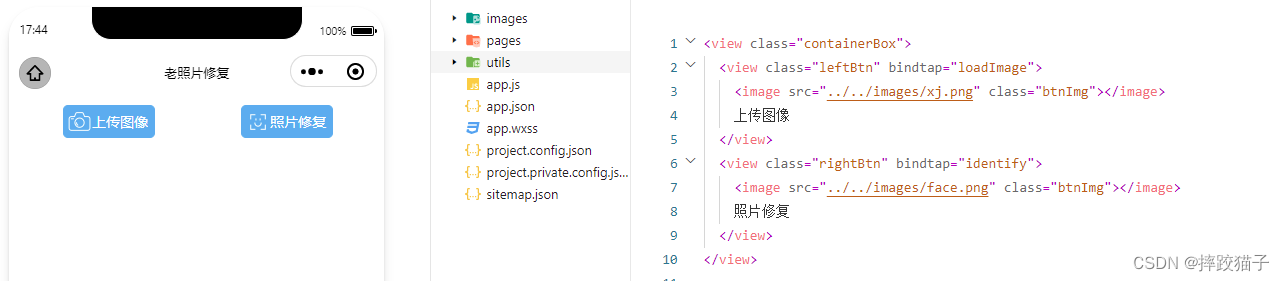
<view class="containerBox"><view class="leftBtn" bindtap="loadImage"><image src="../../images/xj.png" class="btnImg"></image>
上传图像
</view><view class="rightBtn" bindtap="identify"><image src="../../images/face.png" class="btnImg"></image>
照片修复
</view></view>
loadImage(){
let that = this;
wx.chooseImage({
count:0,
sizeType:['original','compressed'],//原图 / 压缩
sourceType:['album','camera'],//相册 / 相机拍照模式success(res){
that.setData({
imgSrc: res.tempFilePaths[0]});//将图片转换为Base64格式
wx.getFileSystemManager().readFile({
filePath: res.tempFilePaths[0],
encoding:'base64',success(data){
let baseData = data.data;//'data:image/png;base64,' + data.data;
that.setData({
baseData: baseData
});}});}})},
3.10、将图片参数进行拼接并调用接口。
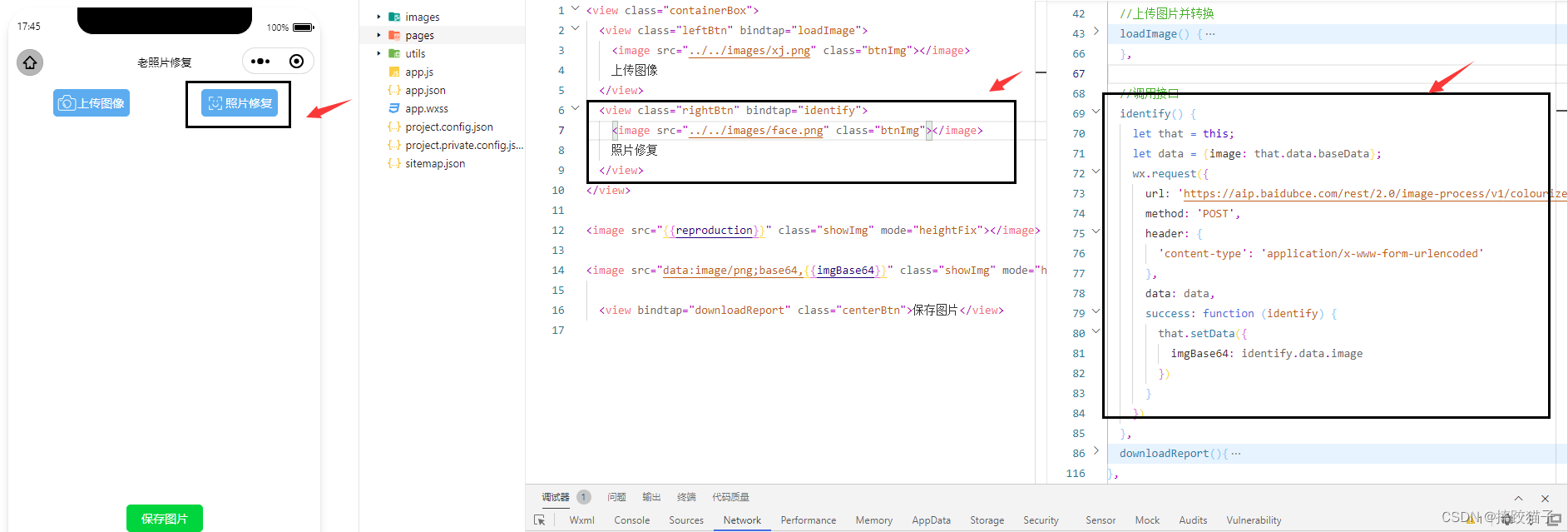
//调用接口identify(){
let that = this;
let data ={image: that.data.baseData};
wx.request({
url: 'https://aip.baidubce.com/rest/2.0/image-process/v1/colourize?access_token=' + that.data.token,
method:'POST',
header:{'content-type': 'application/x-www-form-urlencoded'
},
data: data,
success:function(identify){
that.setData({
imgBase64: identify.data.image
})}})},
3.11、将结果进行打印输出,其中的image字段就是经过修复后的图片信息,将这个数据存储到全局变量中。
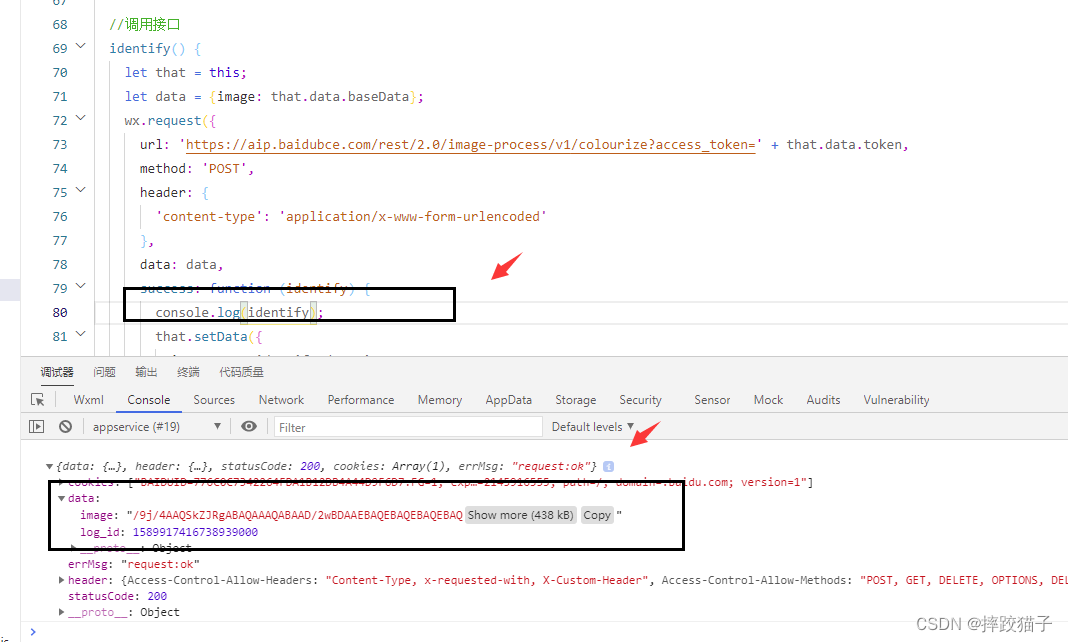
3.12、将所返回的base64格式的图片在页面进行展示。
<image src="data:image/png;base64,{{imgBase64}}" class="showImg" mode="heightFix"></image>
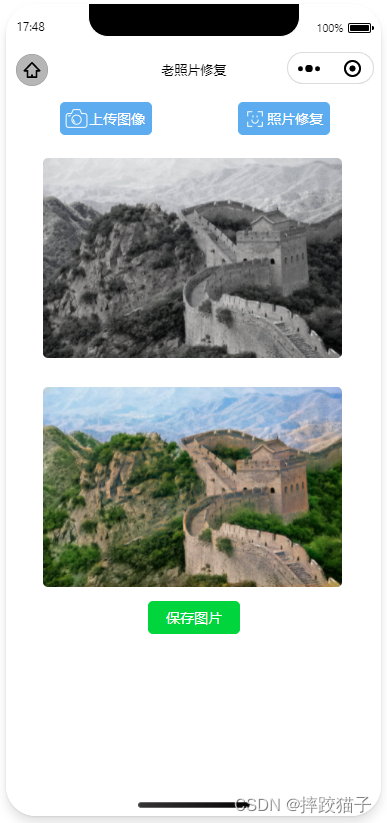
3.13、最后在页面上增加一个保存图片的按钮,让用户可以将修复好的照片进行保存到本地。这里要获取文件管理器对象,并且将encoding设置为base64。
<view bindtap="downloadReport" class="centerBtn">保存图片</view>
aa.writeFile({
filePath: filepath,
data: that.data.imgBase64,
encoding:'base64',
success: res =>{
wx.showLoading({
title:'正在保存...',
mask: true
});}, fail: err =>{
console.log(err)}})
四、完整代码
<view class="containerBox"><view class="leftBtn" bindtap="loadImage"><image src="../../images/xj.png" class="btnImg"></image>
上传图像
</view><view class="rightBtn" bindtap="identify"><image src="../../images/face.png" class="btnImg"></image>
照片修复
</view></view><image src="{{reproduction}}" class="showImg" mode="heightFix"></image><image src="data:image/png;base64,{{imgBase64}}" class="showImg" mode="heightFix"></image><view bindtap="downloadReport" class="centerBtn">保存图片</view>
<!--index.wxss-->.containerBox{
width:750rpx;
display:flex;
height:62rpx;
margin-top:20rpx;}.leftBtn{
display: flex;
width:181rpx;
height:62rpx;
color:white;
border:1rpx solid #4FAFF2;
background:#4FAFF2;
border-radius:10rpx;
text-align: center;
line-height:62rpx;
font-size:28rpx;
margin-left:108rpx;}.rightBtn{
display: flex;
width:181rpx;
height:62rpx;
color:white;
border:1rpx solid #4FAFF2;
border-radius:10rpx;
text-align: center;
line-height:62rpx;
font-size:28rpx;
margin-left:172rpx;
background:#4FAFF2;}.btnImg{
width:50rpx;height:50rpx;margin-top:6rpx;margin-left:6rpx;}.showImg{
width:600rpx;
height:400rpx;
margin-left:75rpx;
margin-top:50rpx;
border-radius:10rpx;}.resultImg{
width:300rpx;
height:300rpx;
margin-left:50rpx;
margin-top:25rpx;
border-radius:50%;}.result{
margin-top:20rpx;}.centerBtn{
width:181rpx;
height:62rpx;
color:white;
border:1rpx solid #29D124;
border-radius:10rpx;
text-align: center;
line-height:62rpx;
font-size:28rpx;
margin-left:284rpx;
background:#29D124;
margin-top:20rpx;}.resultTitle{
margin-left:75rpx;
margin-top:10rpx;
color:#2B79F5;
font-size:25rpx;}.productTableTr{
height:80rpx;line-height:80rpx;border-bottom:5rpx solid #F8F8F8;display:flex;}.leftTr{
width:583rpx;height:80rpx;line-height:80rpx;}.rightTr{
width:119rpx;height:80rpx;line-height:80rpx;color: #FF2525;font-size:26rpx;}.leftTrText{
color: #2B79F5;font-size:28rpx;margin-left:15rpx;width:283rpx;}.productDetailTable{
width:702rpx;margin-left:24rpx;border:5rpx solid #F8F8F8;border-radius:6rpx;}.copyBtn{
color:white;background:#2B79F5;border-radius:8rpx;width:100rpx;height:50rpx;margin-top:15rpx;}
/**
* 页面的初始数据
*/
data:{
token:'',
imgSrc:'',
baseData:'',},/**
* 生命周期函数--监听页面加载
*/onLoad(options){
let that = this;
let grant_type ='client_credentials';
let client_id ='';
let client_secret ='';
wx.request({
url: 'https://aip.baidubce.com/oauth/2.0/token?grant_type=' + grant_type + '&client_id=' + client_id + '&client_secret=' + client_secret,
method:'post',
header:{'content-type':'application/json'},
success:function(res){
that.setData({
token: res.data.access_token
});}})},loadImage(){
let that = this;
wx.chooseImage({
count:0,
sizeType:['original','compressed'],//原图 / 压缩
sourceType:['album','camera'],//相册 / 相机拍照模式success(res){
that.setData({
imgSrc: res.tempFilePaths[0]});//将图片转换为Base64格式
wx.getFileSystemManager().readFile({
filePath: res.tempFilePaths[0],
encoding:'base64',success(data){
let baseData = data.data;//'data:image/png;base64,' + data.data;
that.setData({
baseData: baseData
});}});}})},//人脸检测//调用接口identify(){
let that = this;
let data ={image: that.data.baseData};
wx.request({
url: 'https://aip.baidubce.com/rest/2.0/image-process/v1/colourize?access_token=' + that.data.token,
method:'POST',
header:{'content-type': 'application/x-www-form-urlencoded'
},
data: data,
success:function(identify){
console.log(identify);
that.setData({
imgBase64: identify.data.image
})}})},//保存图片downloadReport(){const that = this;
var filepath = wx.env.USER_DATA_PATH+'/test.png';//获取文件管理器对象
var aa = wx.getFileSystemManager();
aa.writeFile({
filePath: filepath,
data: that.data.imgBase64,
encoding:'base64',
success: res =>{
wx.showLoading({
title:'正在保存...',
mask: true
});//保存图片到相册
wx.saveImageToPhotosAlbum({
filePath: filepath,
success:function(res){
wx.hideLoading();
wx.showToast({
title:'保存成功!',
icon:'success',
duration:2000//持续的时间})}})}, fail: err =>{
console.log(err)}})},
版权归原作者 摔跤猫子 所有, 如有侵权,请联系我们删除。