目录
安装Nginx
1、下载docker的nginx镜像
docker pull nginx
2、查看下载完成的镜像
docker images
3、运行一个nginx的镜像的实例
docker run --name nginx -p 8080:80 -d nginx:latest
4、进入nginx容器
docker exec -it nginx /bin/bash
5、在物理机创建对应文件夹
mdkir /opt/nginx/conf
mkdir /opt/nginx/html
mkdir /opt/nginx/log
6、拷贝容器中的对应的文件夹到物理机下对应的文件夹
dockercp nginx:/etc/nginx/conf.d /opt/nginx/conf
dockercp nginx:/etc/nginx/nginx.conf /opt/nginx/conf/nginx.conf
dockercp nginx:/usr/share/nginx/html /opt/nginx/html
dockercp nginx:/var/log/nginx /opt/nginx/log
7、删除nginx镜像的mynginx容器
docker rm -f nginx
8、重新执行run命令,挂载对应的文件到物理机
docker run --name nginx -p80:80 --nethost\-v /opt/nginx/conf/conf.d:/etc/nginx/conf.d \-v /opt/nginx/conf/nginx.conf:/etc/nginx/nginx.conf \-v /opt/nginx/html:/etc/nginx/html \-v /opt/nginx/log:/var/log/nginx \-d nginx
说明:
–name: 启动容器的名字
-d:后台运行
-p: 将容器的 端口映射到主机的端口
-v:挂载配置文件
9、测试
在浏览器访问主机ip
nginx安装成功。
Centos部署
1、上传前端项目
使用FileZilla或者其他工具上传前端项目到nginx的html目录。
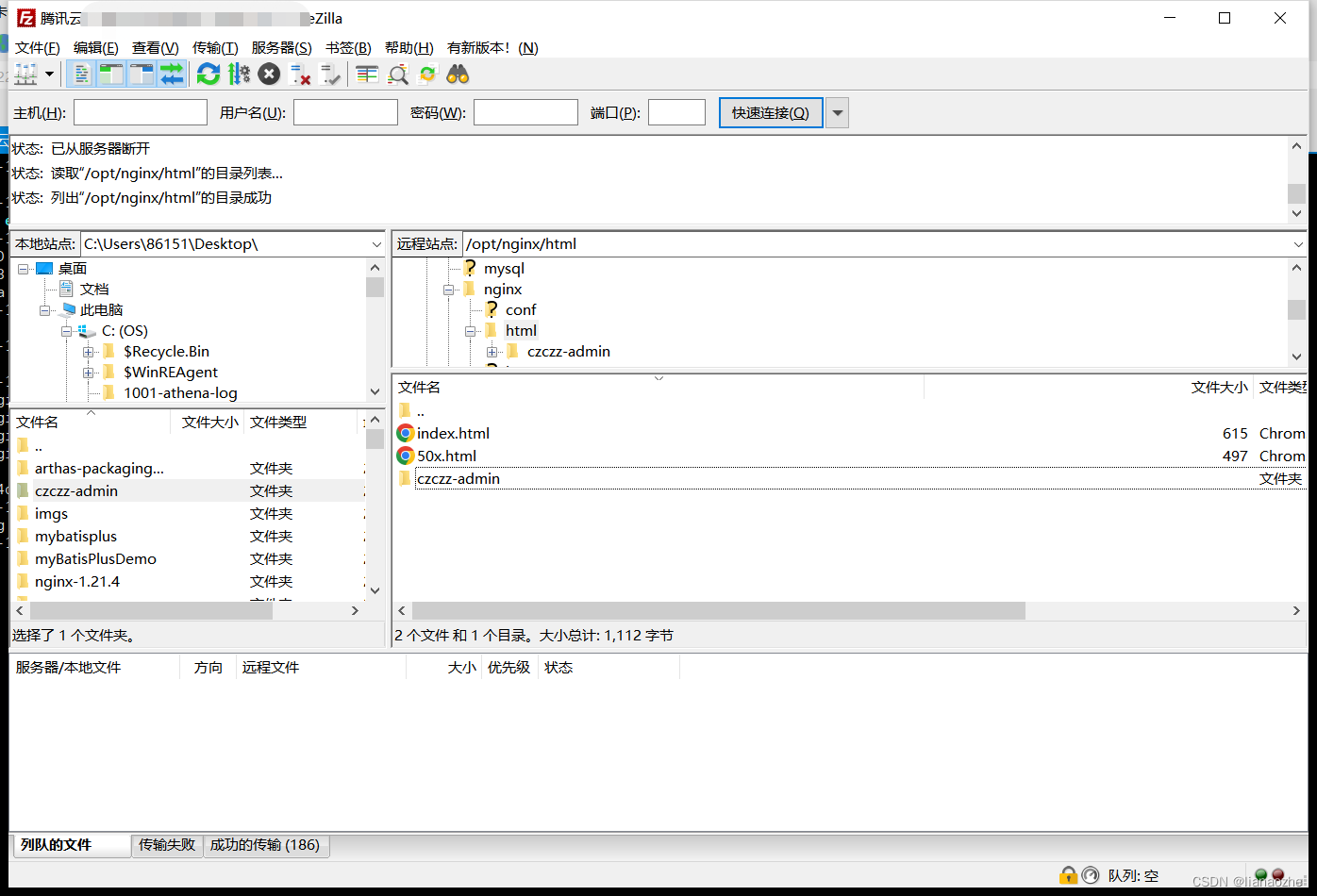
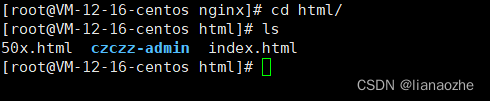
2、编辑nginx.conf文件
#user nobody;
worker_processes 1;#error_log logs/error.log;#error_log logs/error.log notice;#error_log logs/error.log info;#pid logs/nginx.pid;
events {
worker_connections 1024;}
http {
include mime.types;
default_type application/octet-stream;#log_format main '$remote_addr - $remote_user [$time_local] "$request" '# '$status $body_bytes_sent "$http_referer" '# '"$http_user_agent" "$http_x_forwarded_for"';#access_log logs/access.log main;
sendfile on;#tcp_nopush on;#keepalive_timeout 0;
keepalive_timeout 65;#gzip on;
server {
listen 80;
server_name 8.139.16.13;#charset koi8-r;#access_log logs/host.access.log main;
location /czczz {
proxy_pass http://127.0.0.1:8889;}
location /czczz-admin {
root html;
index index.html index.htm;}
error_page 500502503504 /50x.html;
location = /50x.html {
root html;}}}
主要配置这块:
server {#监听端口80 即当访问服务器的端口是80时,进入这个server块处理
listen 80;
server_name 8.139.16.13;#charset koi8-r;#access_log logs/host.access.log main;#location后面代表访问路径 当是/czczz 请求时,代理的地址
location /czczz {## 使用proxy_pass 后面跟要代理服务器地址
proxy_pass http://127.0.0.1:8889;}#当访问路径带czczz-admin时,去到html下的czczz-admin文件下,访问改路径下的index.html文件
location /czczz-admin {
root html;
index index.html index.htm;}
error_page 500502503504 /50x.html;
location = /50x.html {
root html;}}
3、启动提前准备好的后端项目
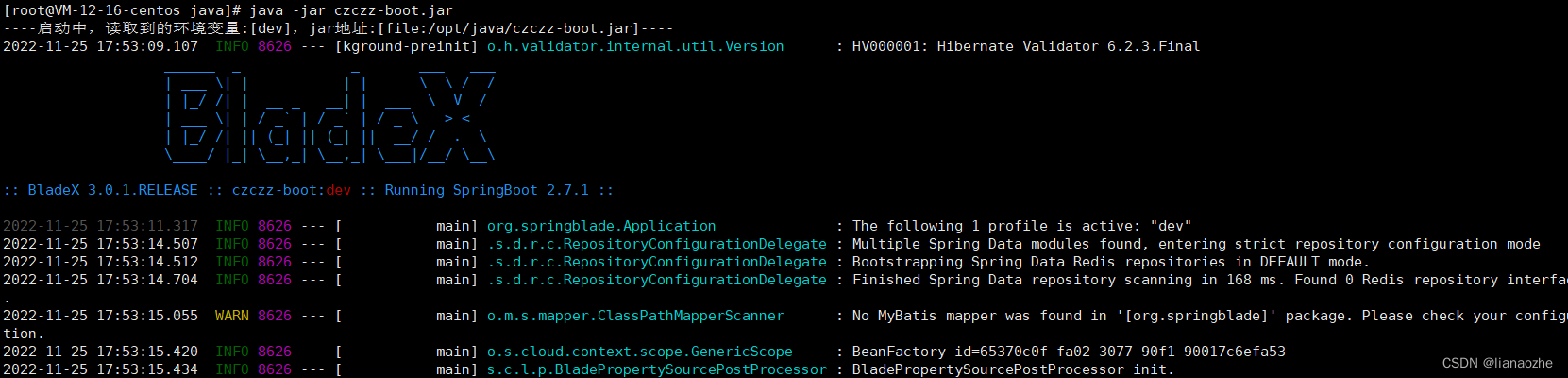
4、测试
重启nginx:
docker restart nginx
浏览器访问:http://43.139.56.13/czczz-admin
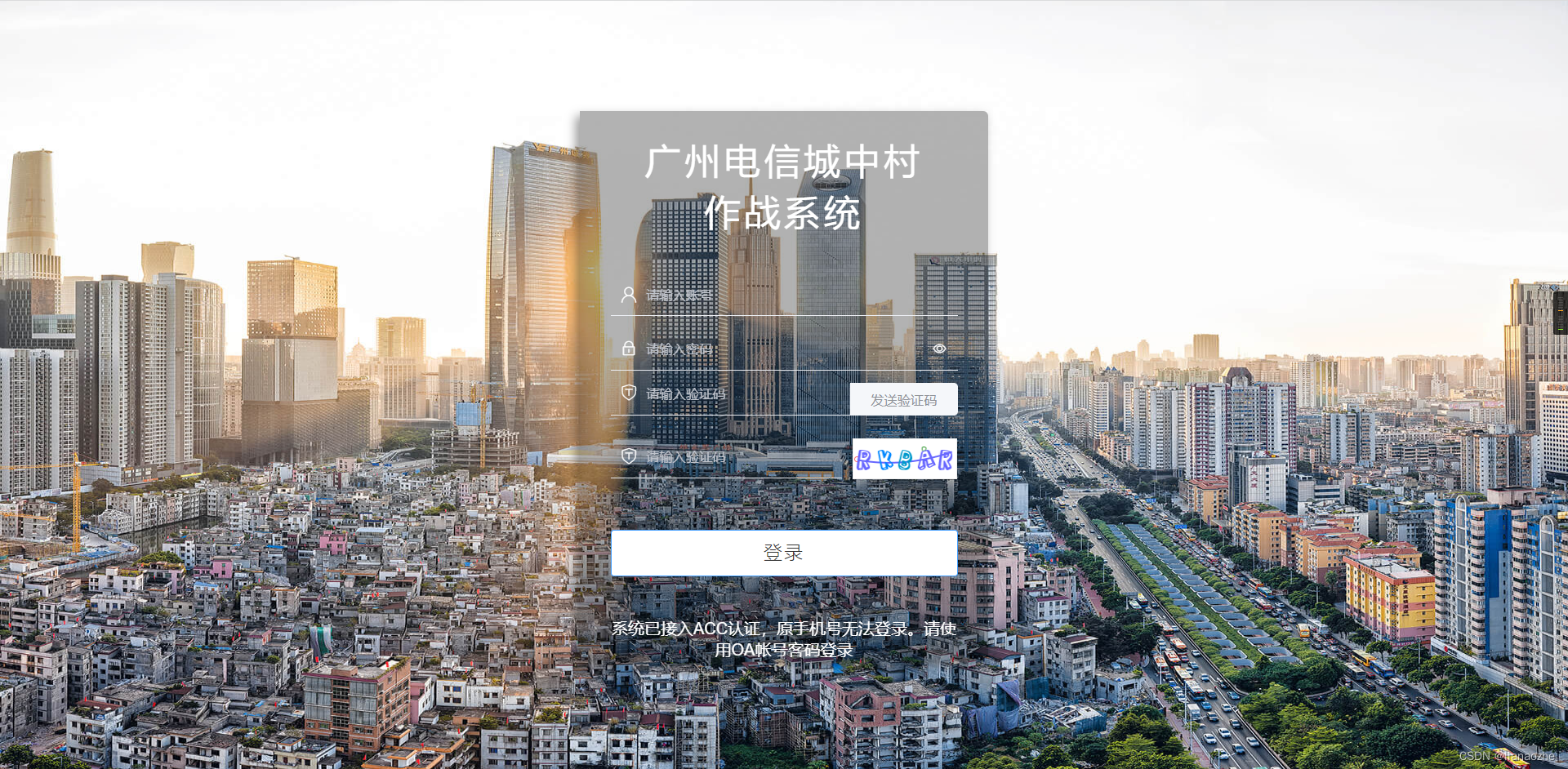

可以看到,成功访问到前端页面并且调用了后端的接口。
这样,一个简单去前后端分离项目就部署完毕了!
windows部署
1、安装nginx
官网下载nginx并解压到本地


2、配置前端项目
将我们要执行的项目同样放到nginx下html目录下
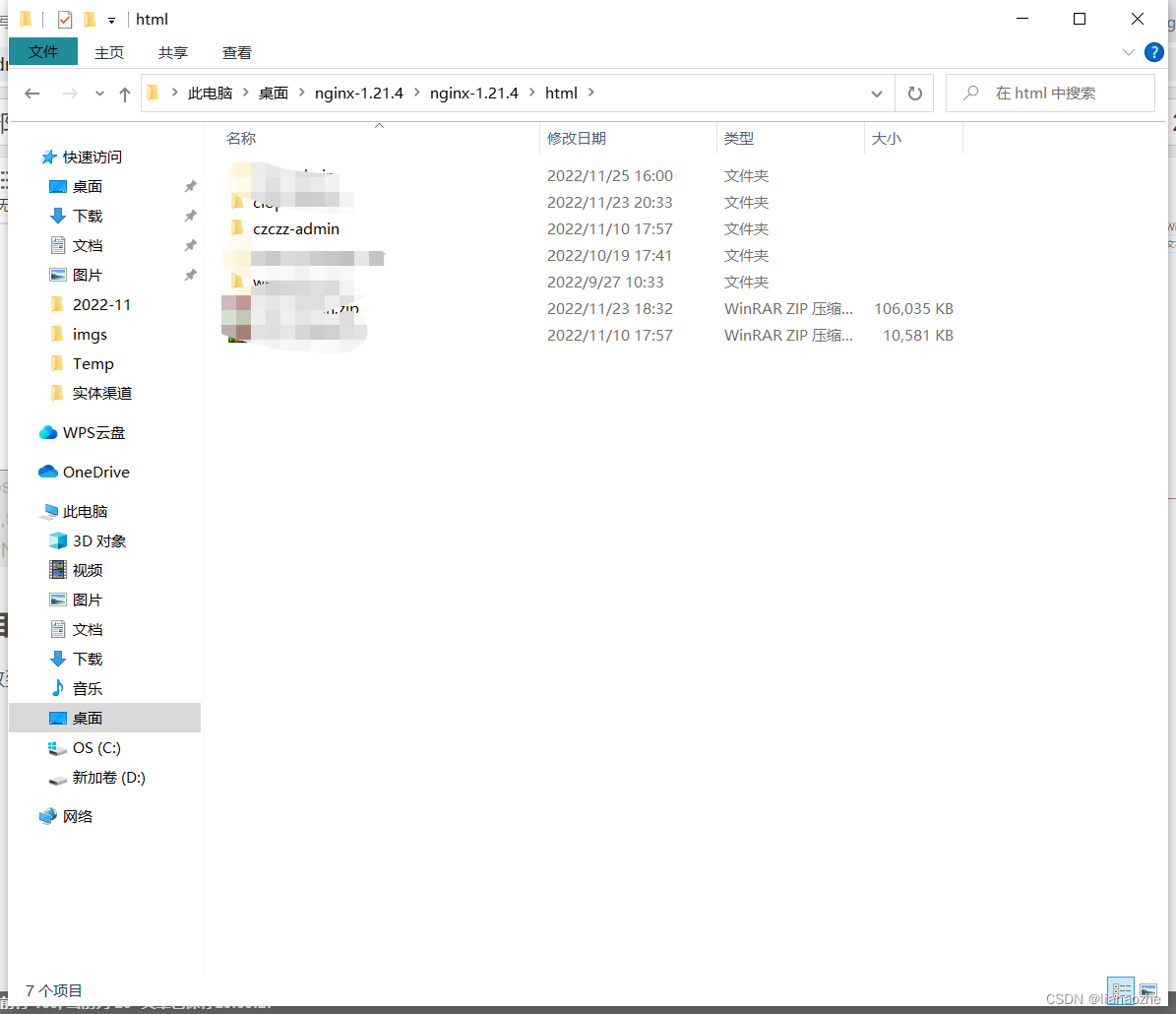
3、配置nginx.conf
#user nobody;
worker_processes 1;#error_log logs/error.log;#error_log logs/error.log notice;#error_log logs/error.log info;#pid logs/nginx.pid;
events {
worker_connections 1024;}
http {
include mime.types;
default_type application/octet-stream;#log_format main '$remote_addr - $remote_user [$time_local] "$request" '# '$status $body_bytes_sent "$http_referer" '# '"$http_user_agent" "$http_x_forwarded_for"';#access_log logs/access.log main;
sendfile on;#tcp_nopush on;#keepalive_timeout 0;
keepalive_timeout 65;#gzip on;
server {
listen 80;
server_name localhost;
location /czczz{
proxy_pass http://127.0.0.1:8888/czczz;}
location /czczz-admin {
root html;
index index.html index.htm;}
error_page 500502503504 /50x.html;
location = /50x.html {
root html;}}}
4、启动后端项目
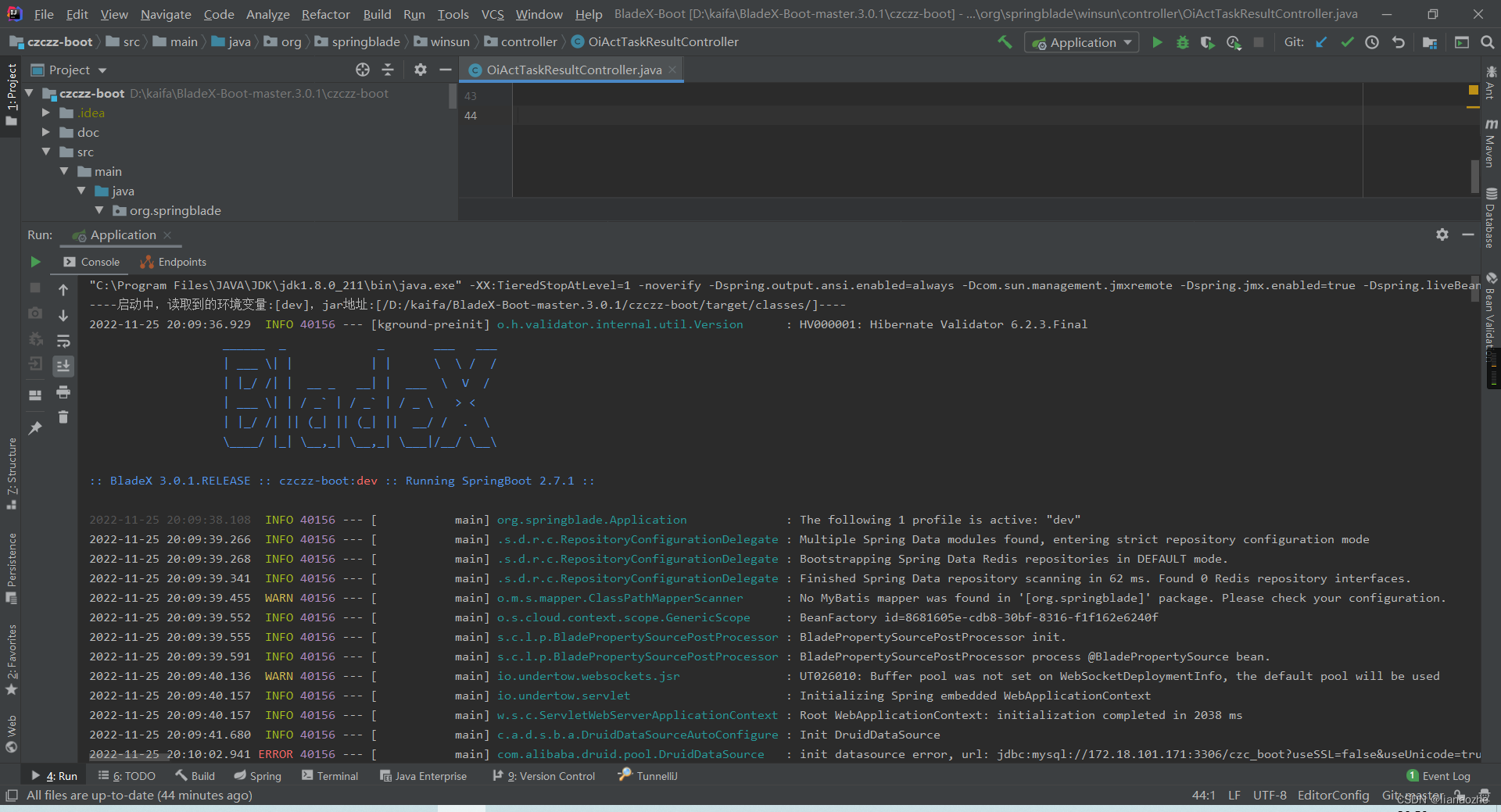
5、测试
浏览器访问:http://localhost/czczz-admin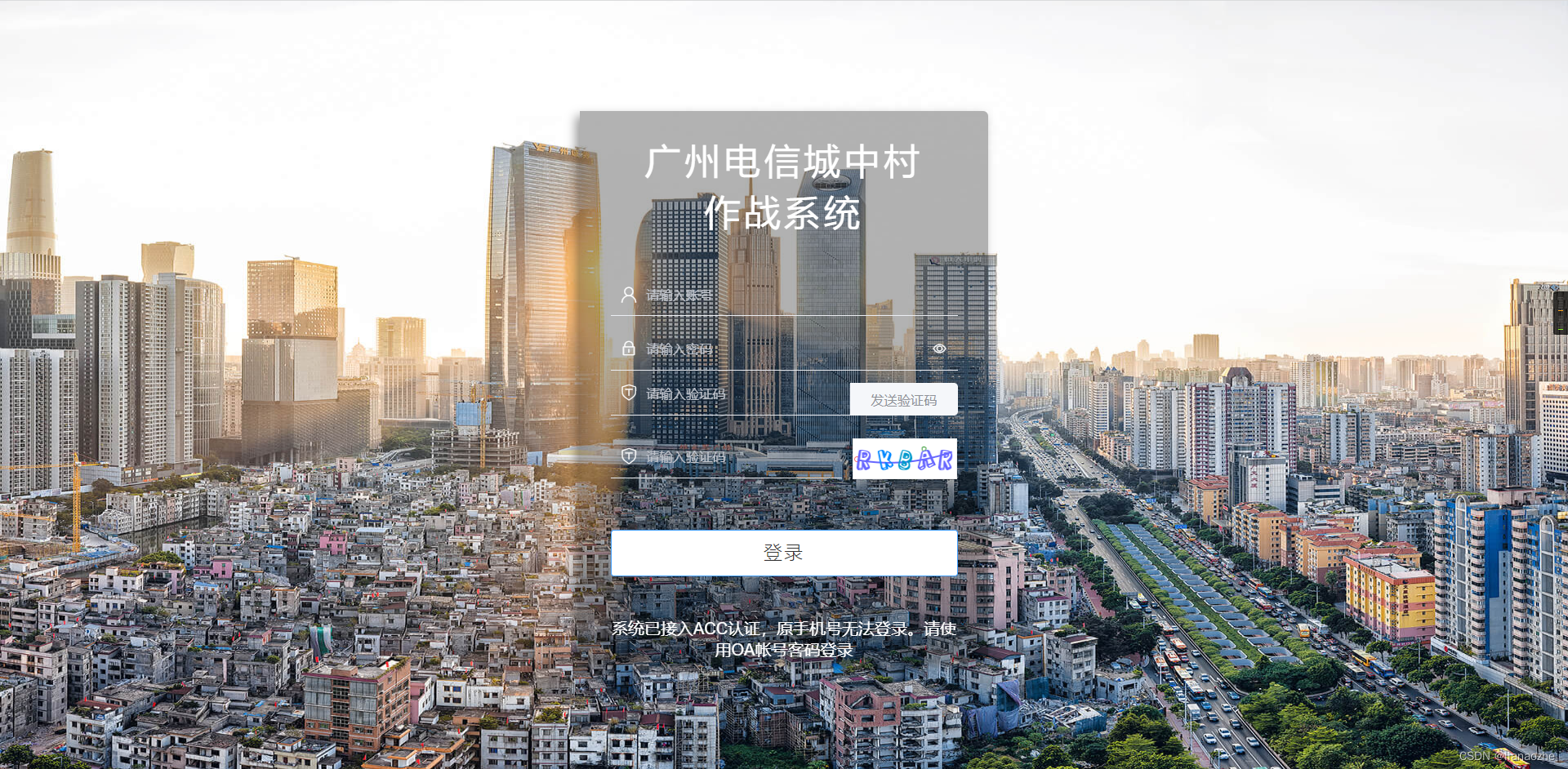
可以看到,访问成功了。
本篇文章到此结束!
版权归原作者 lianaozhe 所有, 如有侵权,请联系我们删除。