Vue实现组件在容器中居中显示的办法
本文用实验的方法理解各种方法实现居中的效果。
实现水平居中的样式主要有:text-align: center, margin: auto。
当然还有别的方式也可以实现,也会写在下面。
用三个同样的div来控制变量法看效果,这三个div既是组件也是容器。下面将他们分别叫做A,B,C。
<template><div><!--A--><divstyle="border:solid #409eff ;width: 400px;height: 200px;"><el-button>1</el-button><divstyle="border:solid bisque;width: 200px;height: 100px;"><el-button>2</el-button><divstyle="border:solid chartreuse;width: 100px;height: 50px;"><el-button>3</el-button></div></div></div><!--B--><divstyle="border:solid #409eff ;width: 400px;height: 200px;"><el-button>1</el-button><divstyle="border:solid bisque;width: 200px;height: 100px;"><el-button>2</el-button><divstyle="border:solid chartreuse;width: 100px;height: 50px;"><el-button>3</el-button></div></div></div><!--C--><divstyle="border:solid #409eff ;width: 400px;height: 200px;"><el-button>1</el-button><divstyle="border:solid bisque;width: 200px;height: 100px;"><el-button>2</el-button><divstyle="border:solid chartreuse;width: 100px;height: 50px;"><el-button>3</el-button></div></div></div></div></template>
border//边框的显示及颜色
width//宽度
height//高度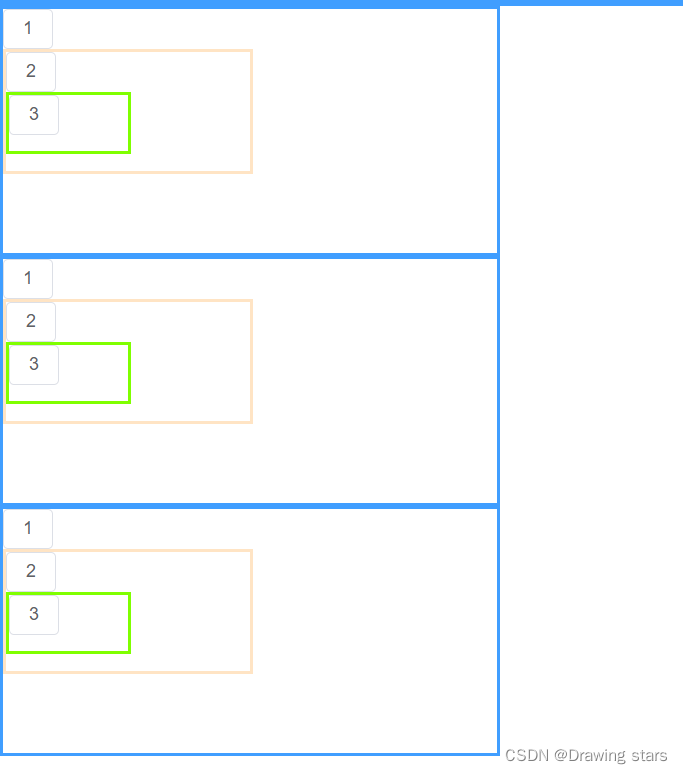
text-align: center效果
将text-align: center放到div的style中;
分别应用于A的大框,B的中框,C的小框中。
代码只取A展示,其它的不再赘述,后面也不再重复展示代码
<divstyle="border:solid #409eff ;width: 400px;height: 200px;text-align: center;"><el-button>1</el-button><divstyle="border:solid bisque;width: 200px;height: 100px;"><el-button>2</el-button><divstyle="border:solid chartreuse;width: 100px;height: 50px;"><el-button>3</el-button></div></div></div>
改动后效果如下: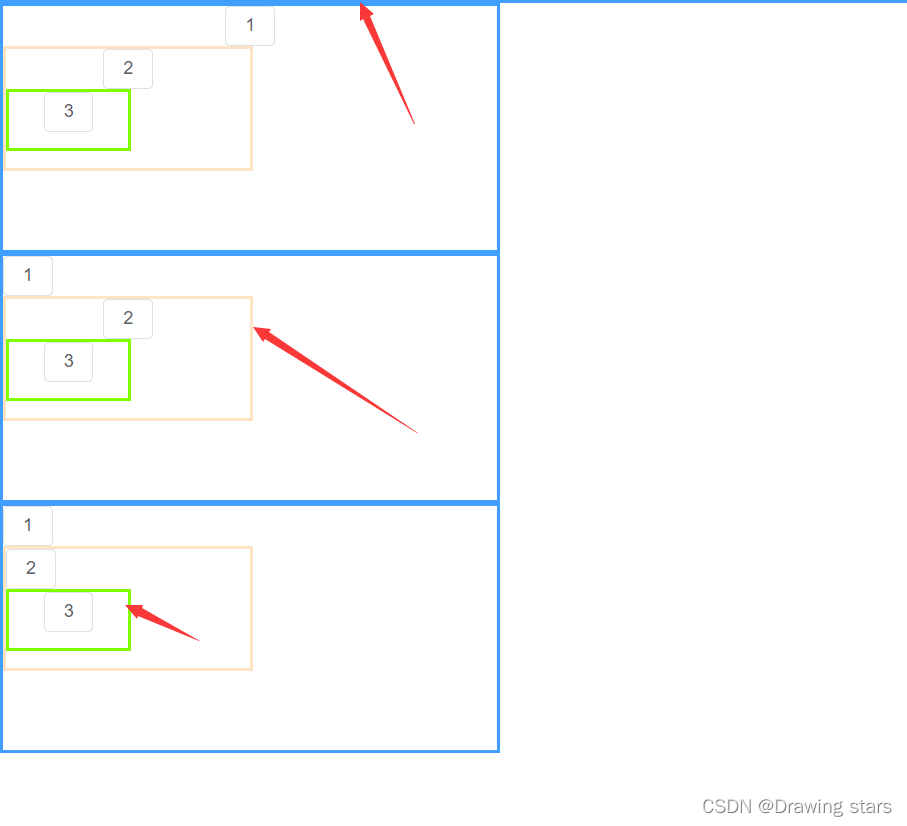
红色箭头是被应用的div框。
可以看出,text-align: center可以使该容器内部元素在该容器内水平居中,但不能使子容器在该容器内部水平居中。子容器继承了父容器,故在最大容器中应用了text-align: center后,其子容器也有此效果。
margin: auto效果
清除掉text-align: center 用margin: auto来替代,还是分别应用于A的大框,B的中框,C的小框中。
效果如下:
红色箭头是被应用的div框。
可以看出,应用了margin: auto的div组件,在它所处的容器中水平居中,并且这是作为组件的属性,而不是作为容器的属性,故不会传给子容器。
用两个空组件来让组件水平居中效果
只取A做如下改动
<template><div><divstyle="border:solid #409eff ;width: 400px;height: 200px;"><el-button>1</el-button><divstyle="border:solid bisque;width: 200px;height: 100px;"><divstyle="display: flex"><divstyle="flex: 1"></div><el-button>2</el-button><divstyle="flex: 1"></div></div><divstyle="display: flex"><divstyle="flex: 1"></div><divstyle="border:solid chartreuse;width: 100px;height: 50px;"><el-button>3</el-button></div><divstyle="flex: 1"></div></div></div></div></div></template>
效果如下:
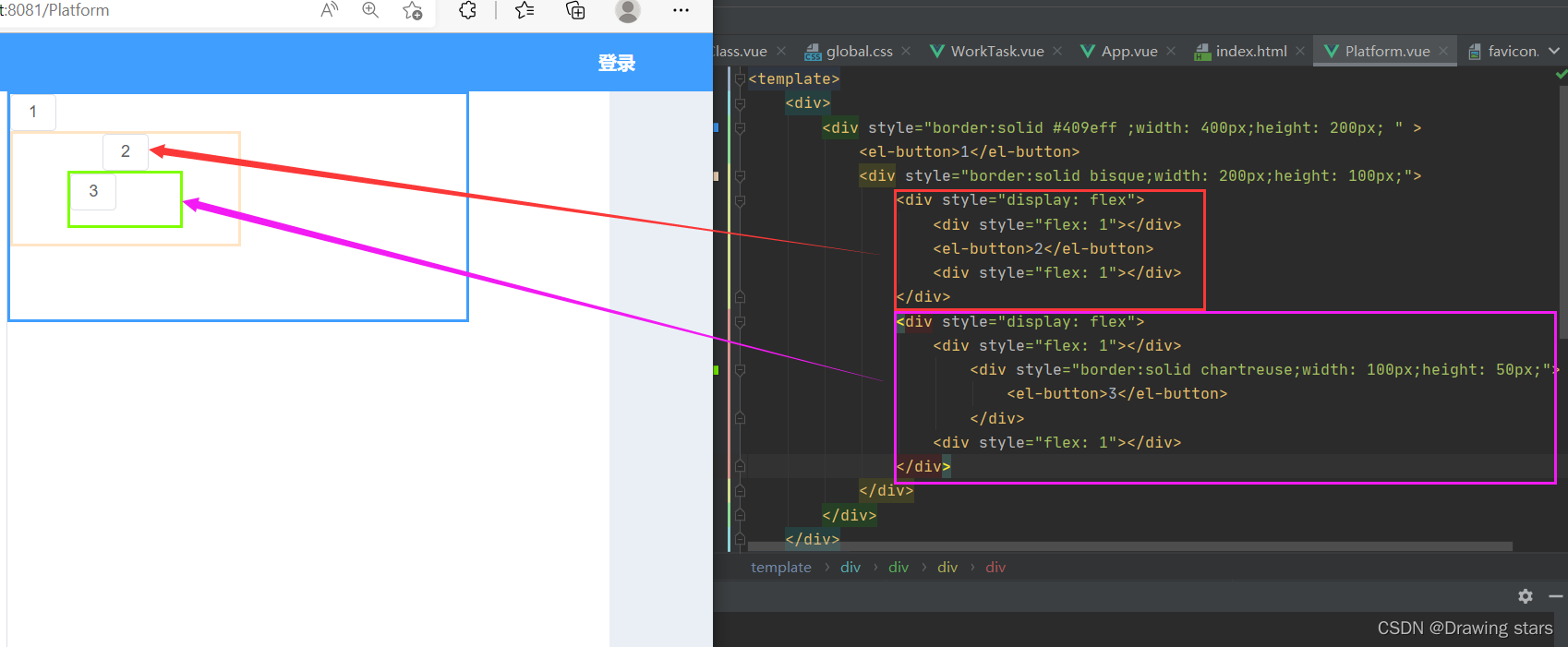
这种方法是用一个容器套住你想要水平居中的内容,再在这个内容的左右各放一个等大的组件(容器),就可以实现水平居中了。
<el-button>想要居中的内容</el-button>
将上面换成下面。
<divstyle="display: flex"><divstyle="flex: 1"></div><el-button>想要居中的内容</el-button><divstyle="flex: 1"></div></div>
版权归原作者 Drawing stars 所有, 如有侵权,请联系我们删除。