一、启动测试机或者Android模拟器(Genymotion俗称世界上最快的模拟器,可自行百度安装)

二、启动Appium(Appium环境安装可自行百度)
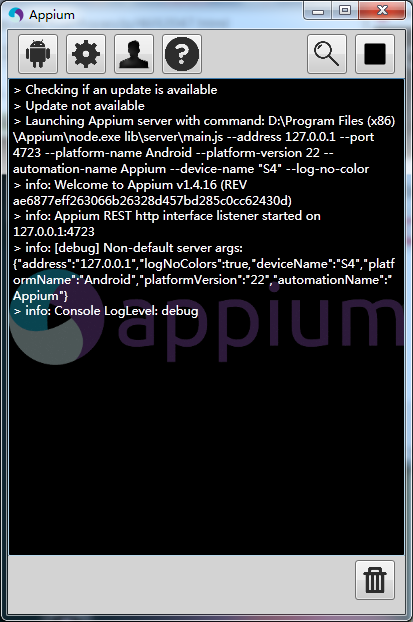
三、安装应用到Genymotion上,如下图我安装一个计算机的小应用,包名为CalcTest.apk
安装步骤:(基于Android SDK已经配置好了环境变量,可自行百度)
1、Win + R
2、CMD
3、adb devices --检查操作,列出存在的设置名称
4、adb install F:\Appium\CalcTest.apk --正式安装App
测试apk下载地址:https://files.cnblogs.com/files/yyym/CalcTest.apk
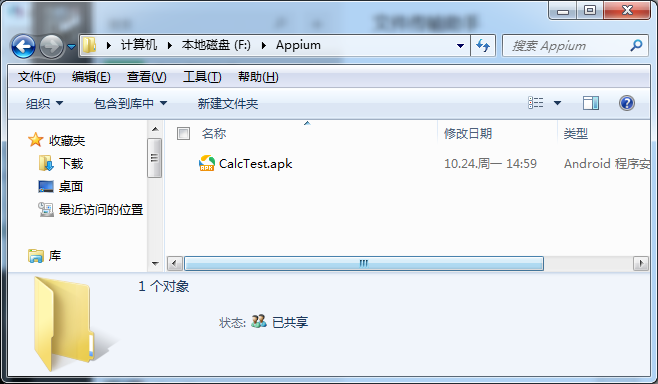
如下图:192.168.229.101:5555就是我刚开启的Genymotion虚拟机
四、安装成功之后回到Genymotiong可以看到已经安装成功了
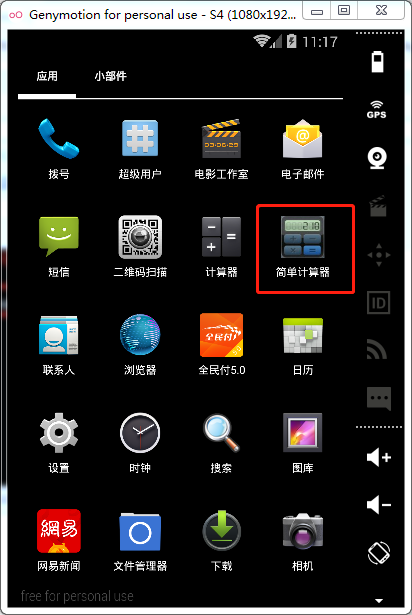
打开该应用,可以看到实际是个简单的计算器
五、打开Eclipse创建Maven项目并使用uiautomatorviewer工具(Android SDK工具包自带的)进行基本元素定位操作,元素定位方式前面我们已经详细讲解过了。
1、打开Android SDK可找到路径:android-sdks\tools如下(获取App包名可反编译:aapt dump badging apk路径)
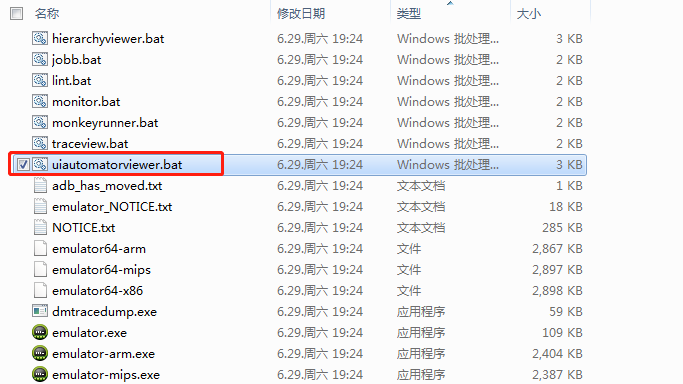
2、打开uiautomatorviewr.bat
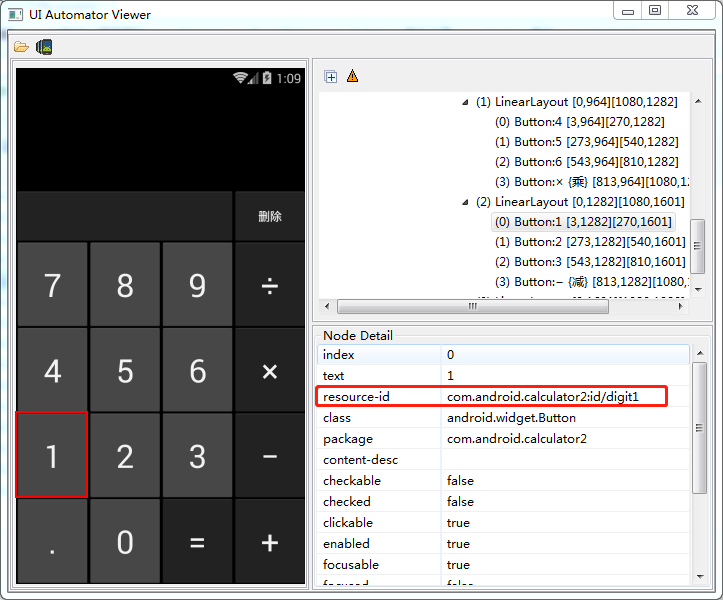
3、编写基本代码如下仅供参考:
1
2
3
4
5
6
7
8
9
10
11
12
13
14
15
16
17
18
19
20
21
22
23
24
25
26
27
28
29
30
31
32
33
34
35
36
37
38
39
40
41
package
appium_demo;
import
java.net.MalformedURLException;
import
java.net.URL;
import
java.util.concurrent.TimeUnit;
import
org.openqa.selenium.By;
import
org.openqa.selenium.remote.DesiredCapabilities;
import
io.appium.java_client.android.AndroidDriver;
/** * @author 李小卫 E-mail:[email protected] @date 创建时间2018年2月11日上午10:10:02 */
public
class
calc_demo {
public
static
void
main(String[] args)
throws
MalformedURLException {
AndroidDriver driver;
DesiredCapabilities des =
new
DesiredCapabilities();
// des.setCapability("automationName", "Appium");//Selendroid //自动化的模式选择
// des.setCapability("app", "C:\\software\\CalcTest.apk");//配置待测试的apk的路径
// des.setCapability("browserName", "chrome"); //h5
des.setCapability(
"platformName"
,
"Android"
);
//平台名称
des.setCapability(
"platformVersion"
,
"4.4"
);
//手机操作系统版本
des.setCapability(
"udid"
,
"192.168.229.101:5555"
);
//连接的物理设备的唯一设备标识
des.setCapability(
"deviceName"
,
"S4"
);
//使用的手机类型或模拟器类型 UDID
des.setCapability(
"appPackage"
,
"com.sky.jisuanji"
);
//App安装后的包名,注意与原来的CalcTest.apk不一样
des.setCapability(
"appActivity"
,
".JisuanjizixieActivity"
);
//app测试人员常常要获取activity,进行相关测试,后续会讲到
des.setCapability(
"unicodeKeyboard"
,
"True"
);
//支持中文输入
des.setCapability(
"resetKeyboard"
,
"True"
);
//支持中文输入
des.setCapability(
"newCommandTimeout"
,
"10"
);
//没有新命令时的超时时间设置
des.setCapability(
"nosign"
,
"True"
);
//跳过检查和对应用进行 debug 签名的步骤
driver =
new
AndroidDriver(
new
URL(
"http://127.0.0.1:4723/wd/hub"
), des);//虚拟机默认地址
driver.manage().timeouts().implicitlyWait(
10
, TimeUnit.SECONDS);
//设置超时等待时间,默认250ms
driver.findElement(By.id(
"com.android.calculator2:id/digit1"
)).click();
//定位'1'
driver.findElement(By.id(
"com.android.calculator2:id/plus"
)).click();
//定位'+'
driver.findElement(By.id(
"com.android.calculator2:id/digit6"
)).click();
//定位'6'
driver.findElement(By.id(
"com.android.calculator2:id/equal"
)).click();
//定位'='
}
}
六、使用TestNG编写正式测试用例并开始执行测试了
1
2
3
4
5
6
7
8
9
10
11
12
13
14
15
16
17
18
19
20
21
22
23
24
25
26
27
28
29
30
31
32
33
34
35
36
37
38
39
40
41
42
43
44
45
46
47
48
49
50
51
52
53
54
55
56
57
58
59
60
61
62
63
64
65
66
67
68
69
70
71
72
73
74
75
76
77
78
79
80
81
82
83
84
package
appium_operate;
import
java.net.MalformedURLException;
import
java.net.URL;
import
java.util.concurrent.TimeUnit;
import
org.openqa.selenium.By;
import
org.openqa.selenium.remote.DesiredCapabilities;
import
org.testng.Assert;
import
org.testng.annotations.BeforeTest;
import
org.testng.annotations.DataProvider;
import
org.testng.annotations.Test;
import
io.appium.java_client.android.AndroidDriver;
/** * @author 李小卫 E-mail:[email protected] @date 创建时间2018年2月11日上午10:30:02 */
public
class
CalcTest {
AndroidDriver driver;
@BeforeTest
public
void
setUp()
throws
MalformedURLException{
DesiredCapabilities des =
new
DesiredCapabilities();
// des.setCapability("app", "c:\\");
des.setCapability(
"platformName"
,
"Android"
);
des.setCapability(
"platformVersion"
,
"4.4"
);
des.setCapability(
"udid"
,
"192.168.43.101:5555"
);
des.setCapability(
"deviceName"
,
"s4"
);
des.setCapability(
"appPackage"
,
"com.android.calculator2"
);
//com.android.contacts
des.setCapability(
"appActivity"
,
".Calculator"
);
//.activities.PeopleActivity
des.setCapability(
"unicodeKeyboard"
,
"True"
);
des.setCapability(
"resetKeyboard"
,
"True"
);
des.setCapability(
"newCommandTimeout"
,
"15"
);
des.setCapability(
"nosign"
,
"True"
);
driver =
new
AndroidDriver(
new
URL(
"http://127.0.0.1:4723/wd/hub"
),des);
driver.manage().timeouts().implicitlyWait(
10
, TimeUnit.SECONDS);
}
@Test
(enabled =
false
)
public
void
add() {
driver.findElement(By.xpath(
"//android.widget.Button[@text='5']"
)).click();
driver.findElement(By.xpath(
"//android.widget.Button[@text='+']"
)).click();
driver.findElement(By.xpath(
"//android.widget.Button[@text='8']"
)).click();
driver.findElement(By.xpath(
"//android.widget.Button[@text='=']"
)).click();
String value = driver.findElement(By.xpath(
"//android.widget.EditText[@class='android.widget.EditText']"
)).getAttribute(
"text"
);
Assert.assertEquals(value,
"13"
);
}
@Test
(enabled =
false
)
public
void
sub() {
driver.findElement(By.xpath(
"//android.widget.Button[@text='1']"
)).click();
driver.findElement(By.xpath(
"//android.widget.Button[@text='0']"
)).click();
driver.findElement(By.xpath(
"//android.widget.Button[@text='-']"
)).click();
driver.findElement(By.xpath(
"//android.widget.Button[@text='8']"
)).click();
driver.findElement(By.xpath(
"//android.widget.Button[@text='=']"
)).click();
String value = driver.findElement(By.xpath(
"//android.widget.EditText[@class='android.widget.EditText']"
)).getAttribute(
"text"
);
Assert.assertEquals(value,
"2"
);
}
@Test
(enabled =
false
)
public
void
mul() {
driver.findElement(By.xpath(
"//android.widget.Button[@text='5']"
)).click();
driver.findElement(By.xpath(
"//android.widget.Button[@text='×']"
)).click();
driver.findElement(By.xpath(
"//android.widget.Button[@text='8']"
)).click();
driver.findElement(By.xpath(
"//android.widget.Button[@text='=']"
)).click();
String value = driver.findElement(By.xpath(
"//android.widget.EditText[@class='android.widget.EditText']"
)).getAttribute(
"text"
);
Assert.assertEquals(value,
"40"
);
}
@DataProvider
(name=
"testdata"
)
public
Object[][] getData(){
return
new
Object[][]{{
"20"
,
"80"
,
"100"
,
"+"
},{
"90"
,
"3"
,
"270"
,
"×"
},{
"6"
,
"2"
,
"3"
,
"÷"
}};
}
@Test
(dataProvider =
"testdata"
)
public
void
calcTestcase(String num1,String num2,String result,String calcType){
for
(
char
num:num1.toCharArray()){
driver.findElement(By.xpath(
"//android.widget.Button[@text='"
+String.valueOf(num)+
"']"
)).click();
}
driver.findElement(By.xpath(
"//android.widget.Button[@text='"
+calcType+
"']"
)).click();
for
(
char
num:num2.toCharArray()){
driver.findElement(By.xpath(
"//android.widget.Button[@text='"
+String.valueOf(num)+
"']"
)).click();
}
driver.findElement(By.xpath(
"//android.widget.Button[@text='=']"
)).click();
String value = driver.findElement(By.xpath(
"//android.widget.EditText[@class='android.widget.EditText']"
)).getAttribute(
"text"
);
Assert.assertEquals(value, result);
}
}
最后:下方这份完整的【软件测试】视频学习教程已经整理上传完成,朋友们如果需要可以自行免费领取 【保证100%免费】

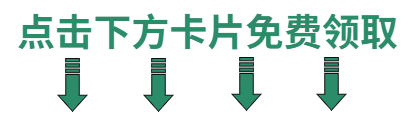
版权归原作者 自动化软件测试 所有, 如有侵权,请联系我们删除。