相信大家都是看了其他博客的Hyper-V.cmd不行才来的。我这里整合了其他的方式大家可以试试。
1.传统方式
创建一个hyper-v的txt文件,然后重命名为hyper-v.cmd文件,再以管理员的方式进行运行。
hyper-v.txt内容如下:
pushd "%~dp0"
dir /b %SystemRoot%\servicing\Packages*Hyper-V*.mum >hyper-v.txt
for /f %%i in ('findstr /i . hyper-v.txt 2^>nul') do dism /online /norestart /add-package:"%SystemRoot%\servicing\Packages%%i"
del hyper-v.txt
Dism /online /enable-feature /featurename:Microsoft-Hyper-V-All /LimitAccess /ALL
pause
如果可以,恭喜你,可以不用向下看了。
注意:
1.内容中的双引号、单引号一定要是因为格式!!!
2.编码格式要正确!!!
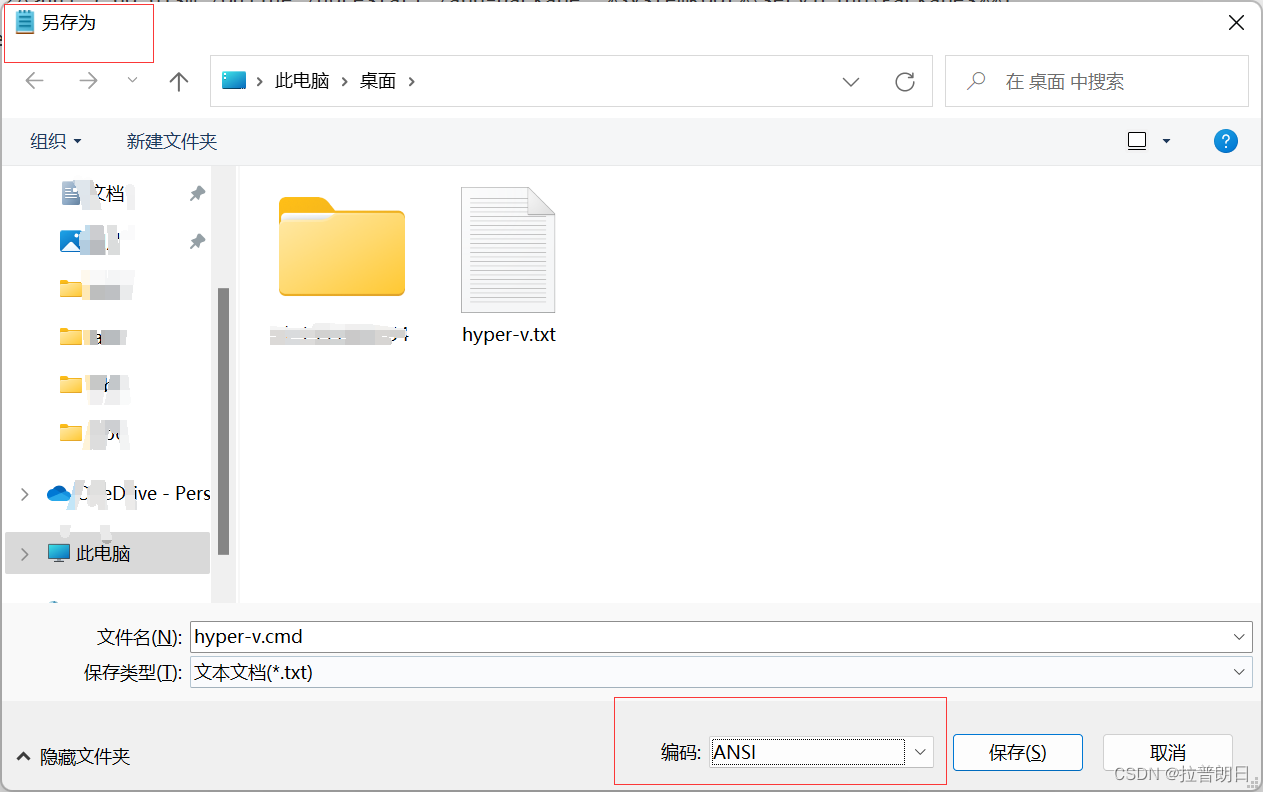
2.bat方式
我就是这个方式可以的
同样是创建hyper-v.txt文件,然后重命名为hyper-v.bat文件,再以管理员的方式运行。
注意方式如上图所示
hyper-v.txt的内容如下:
pushd "%~dp0"
dir /b %SystemRoot%\servicing\Packages\*Hyper-V*.mum >hv.txt
for /f %%i in ('findstr /i . hv.txt 2^>nul') do dism /online /norestart /add-package:"%SystemRoot%\servicing\Packages\%%i"
del hv.txt
Dism /online /enable-feature /featurename:Microsoft-Hyper-V -All /LimitAccess /ALL
pause
3.其他方式
如果是命令行的方式配置环境变量
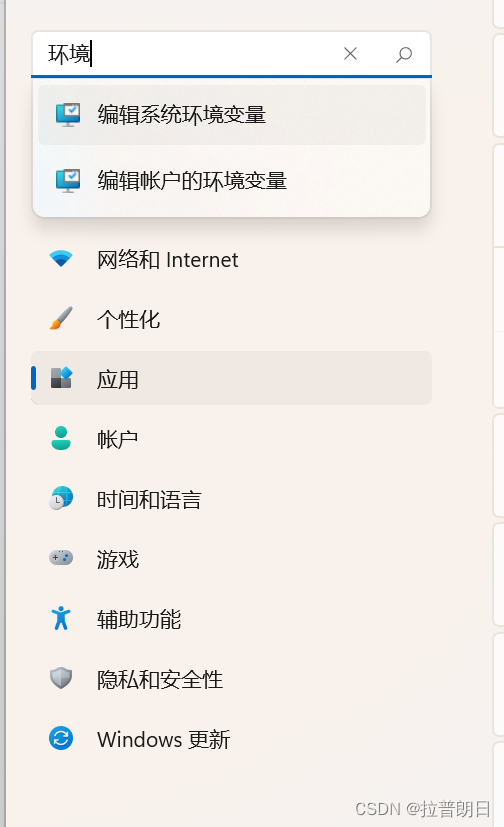

系统变量Path变量,编辑
2.参考微软官网下载的Hyper-V的方式:
Redirecting
https://learn.microsoft.com/zh-cn/virtualization/hyper-v-on-windows/quick-start/enable-hyper-v
具体的命令如下:
以管理员的cmd运行
网址一
Enable-WindowsOptionalFeature -Online -FeatureName Microsoft-Hyper-V -All
DISM /Online /Enable-Feature /All /FeatureName:Microsoft-Hyper-V
网址二
bcdedit /set hypervisorlaunchtype auto
DISM.exe /Online /Cleanup-image /Scanhealth
DISM.exe /Online /Cleanup-image /Checkhealth
DISM.exe /Online /Cleanup-image /Restorehealth
sfc /scannow
版权归原作者 拉普朗日 所有, 如有侵权,请联系我们删除。